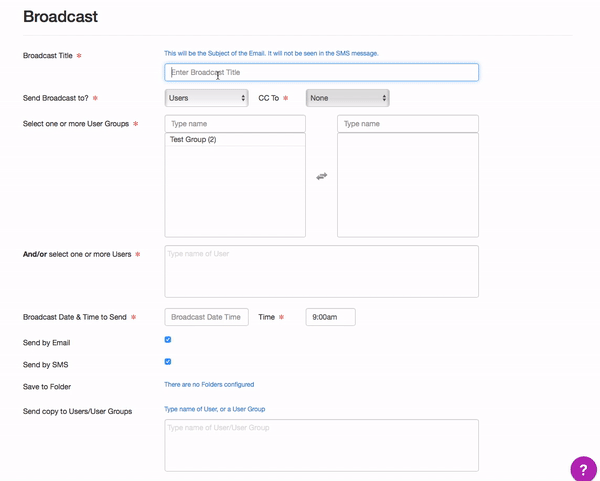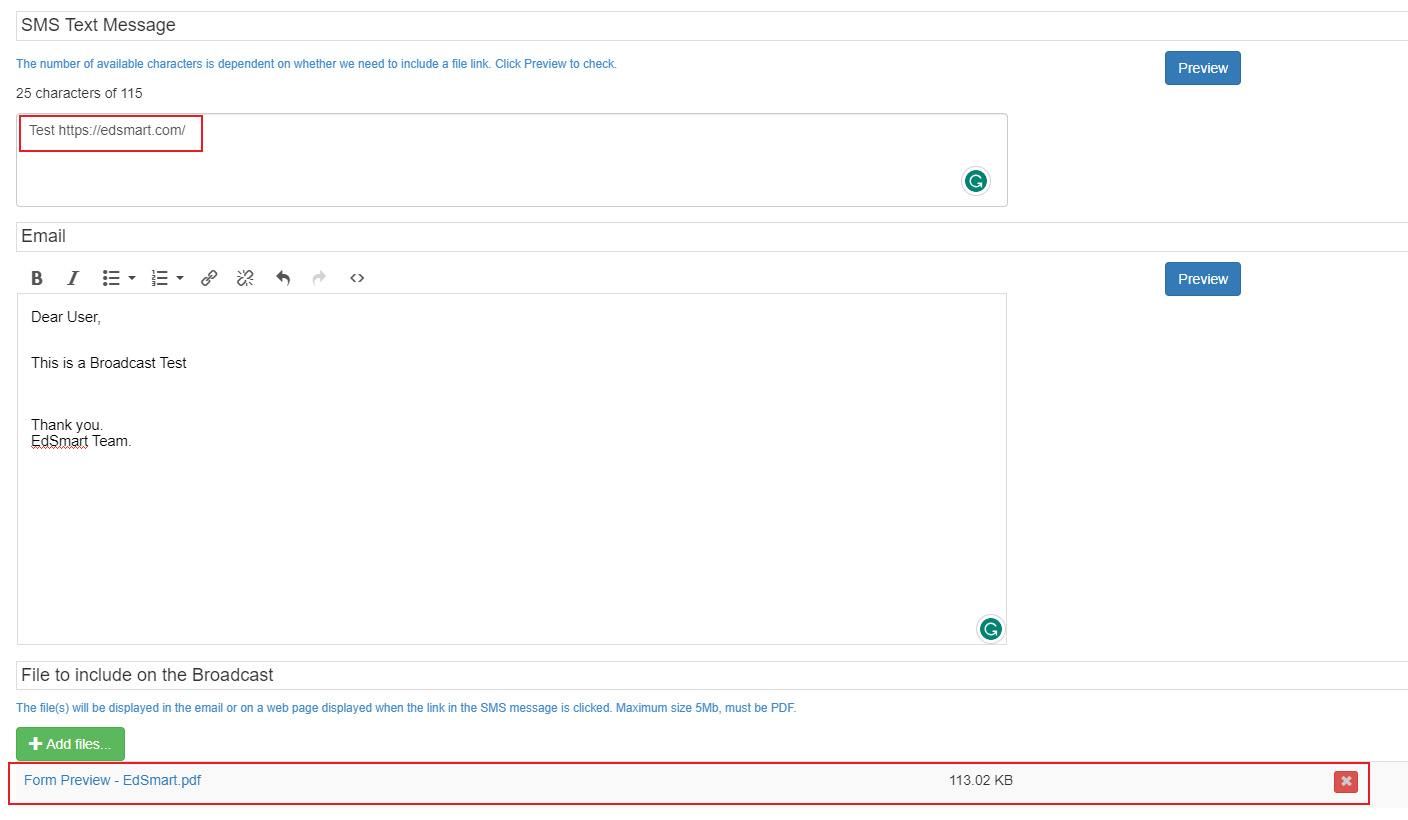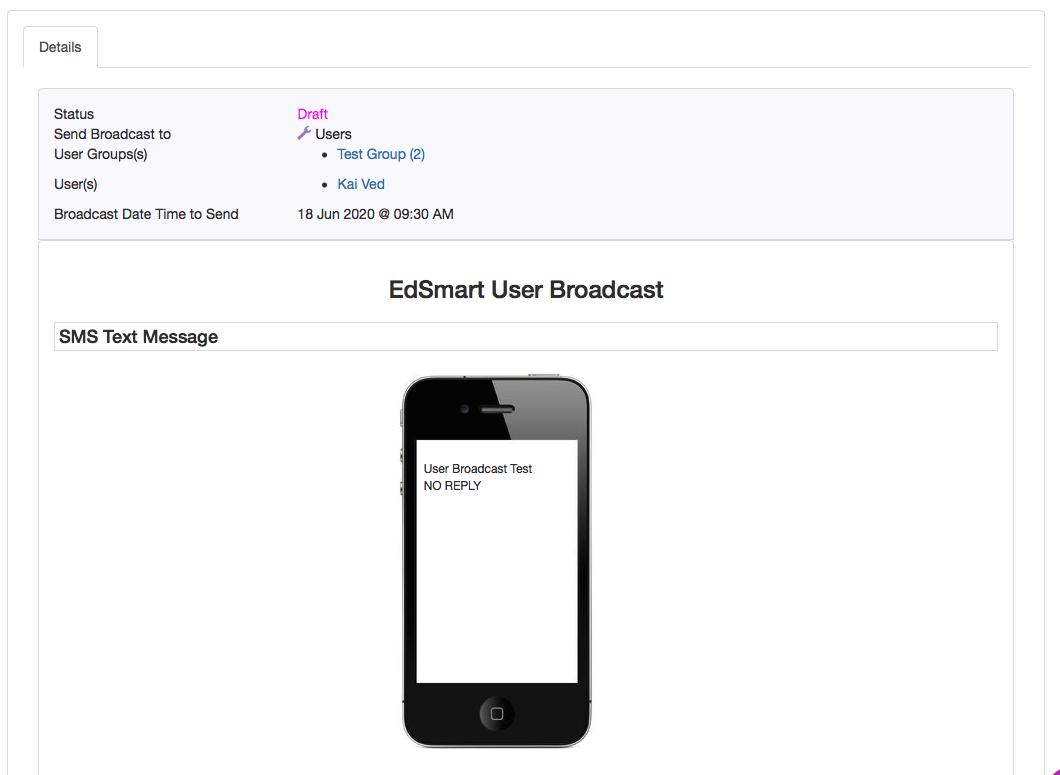Creating and Sending a Broadcast to Users
The Broadcast feature also lets you send emails and/or SMS text messages to users without needing a response back. You create the Broadcast in a similar fashion as sending a broadcast to parents, but there is no need for them to respond.
Please note: This feature is available upon request. If you are interested in this feature please check with our EdSmart Product Operations Support Team via help@edsmart.com.
Also, make sure this feature has been activated within your EdSmart Platform via the configuration screen. For more information on this, click here.
To Begin, click on the Add New button on the Broadcasts List
- Enter a title
- Set Send broadcast to field as Users. (For more information on sending broadcasts to parents/students, click here)
- Select User group/s by selecting from the available list on the left hand side.
- If sending to particular users, utilise the field below.
- Select the date & time to send broadcast.
- Select whether it is an Email/SMS Broadcast.
- You can also send copies to other user/user groups in the field below.
Enter the text for the email/SMS
Enter the text for your Broadcast for the email and SMS. You can click the Preview buttons to check how your message will look to recipients. The number of characters available for the SMS is restricted, and if you upload a file, you will have fewer characters as we need to reserve space to include the file link. You can directly enter URLs in the SMS box, but this is not recommended as they take up lots of characters, and parents might get confused with multiple links.
When you have finished entering the information click the Next button.
Preview and Queue the Broadcast
A preview of both the SMS and email will be displayed. If everything looks good click the green Queue Broadcast to Send button. Click Edit to go back and make changes.
If SMS is enabled for your account, and the user has a mobile phone number, the SMS will be sent to them.
And the same for email - if there is an email address on file for the user, they will receive the email.
This means you can be confident your message reaches all users - if they have an email address then by email, if they have a mobile number then by SMS.
Reporting
You can monitor the progress of the broadcast by clicking to view your sent Broadcast. The coloured boxes show you:
- Total users for whom the Broadcast was sent
- How many, and what proportion of users either view the email or clicked the file link in their SMS
The small bar charts shows:
- The open rate for all the emails you sent
- The click rate for the SMS messages
- What proportion users downloaded the file
It is important to note: EdSmart cannot tell you if someone has 'seen' an SMS text message - this is unlike emails where we know a recipient has viewed the email in their email program.
We monitor the recipient clicking the link in their SMS. But if you do not upload a file to your Broadcast, there will be no link and thus nothing we can monitor.
However, what is great is that if you are distributing a file - like a Staff Update - you will have good statistics on just what proportion of users you are reaching, and who has accessed the Broadcast and the accompanying file.