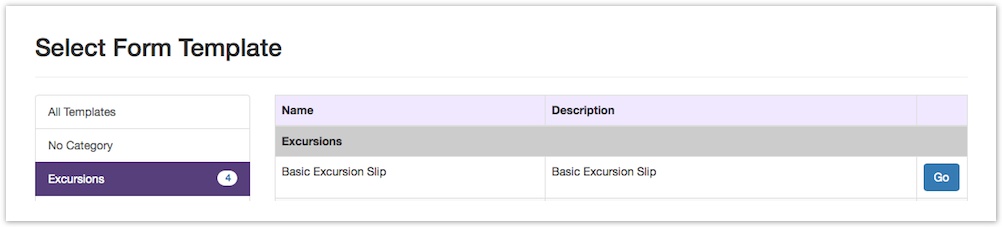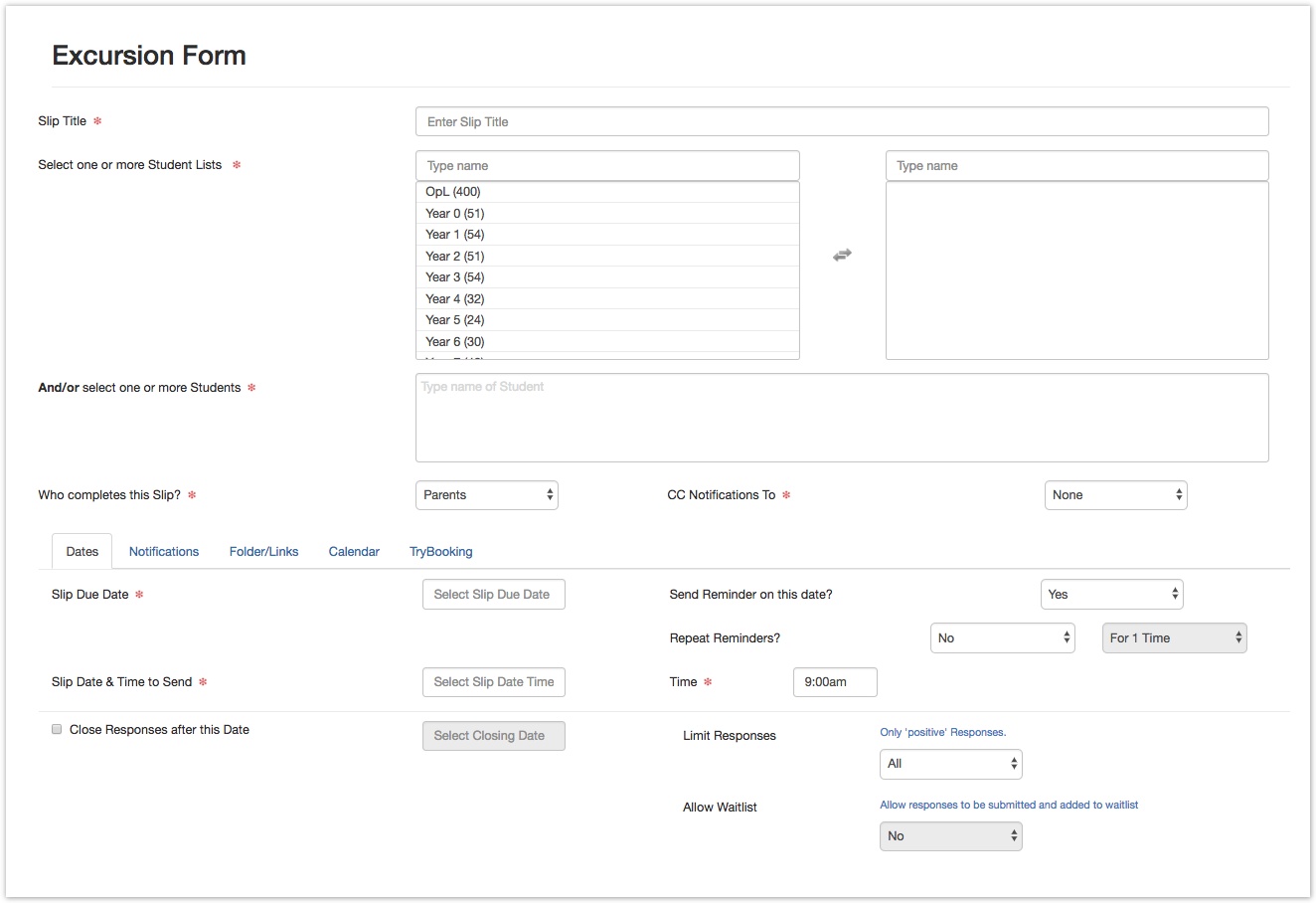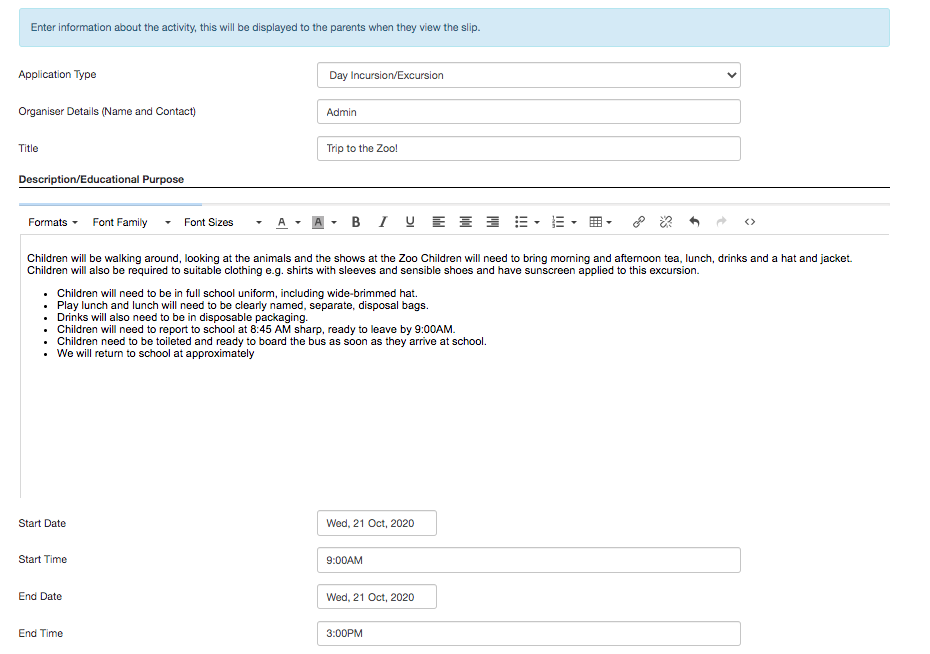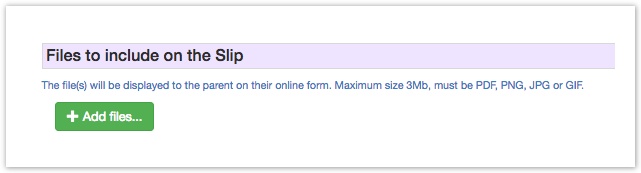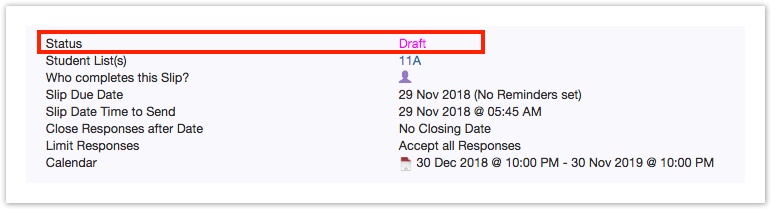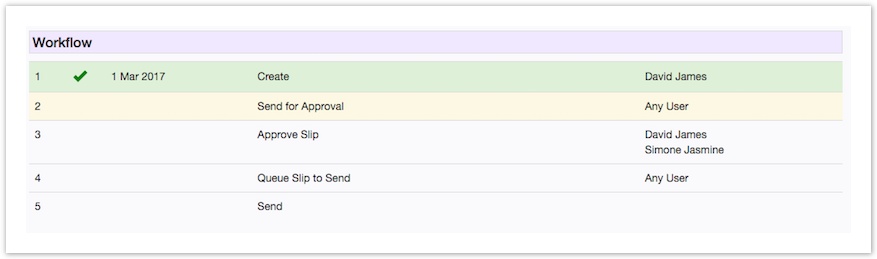Creating and Sending a Parent Slip or Student Slip
From your EdSmart Dashboard click Parent/Students Slips, click Add New and click Go for the Form Template to use:
Configure the key attributes about the Slip in the top fields:
- Slip Title is the name of the form that will appear in emails to Parents
- You can select one or more Student Lists, just click to select/de-select, you can start typing the name of the List at the top to filter the Lists
- You can select one or more individual Students, just start typing the name of the Student to display a list of suggestions
- Who do you want to complete the Slip? Select Parents if you want to send out a Parent Slip or Students if you can want to sent out a Student Slip - you can CC a read-only link for the Slip as well
- If Parents do not respond by the Due Date they will automatically receive a follow-up email - if you enable the option 'Send Reminder on this date'
- The Slip Date & Time to Send means you can schedule Slips in advance
- You can prevent Responses being submitted after a certain date by enabling and setting the Close Date
- Use the Limit Responses option to restrict responses to the first XX after which Parents will be told responses are no longer being accepted - great for RSVPs for functions and events with limited space
- Set Dates/Times in the Calendar tab and parents will be able to download a Calendar Entry to add to their Outlook, Google or other electronic diaries
- In the Notifications tab select Staff Users, or User Groups, to receive a notification when the Slip is sent, including a link to preview the Slip that was sent.
- Save Slip to a Folder in the Folder/Links tab and also link the Slip to an internal School Form.
Complete the Activity Information fields - remember these are all fully customisable via the Form Templates, you can even set default text to appear to save you re-typing the same thing constantly.
Attach file(s) to Slip. Click the Add Files button and attach files from your device. You can attach up to 3 files to a Parent Slip. The file(s) will be displayed to the parent on their online form. Maximum size is 3Mb and must be PDF, PNG, JPG or GIF formats.
Click the Add New Slip button and your Slip will be saved in Draft mode. This draft allows you to review all the information in the Slip is correct before you send it for approval or to students/parents. You can also click the Preview Slip button to get an exact view of how a parent would see the slip on their browser.
If you have an approval workflow click Send for Approval button. If you have a simple workflow without approval sets simply click the Queue Slip to Send button and you are done!