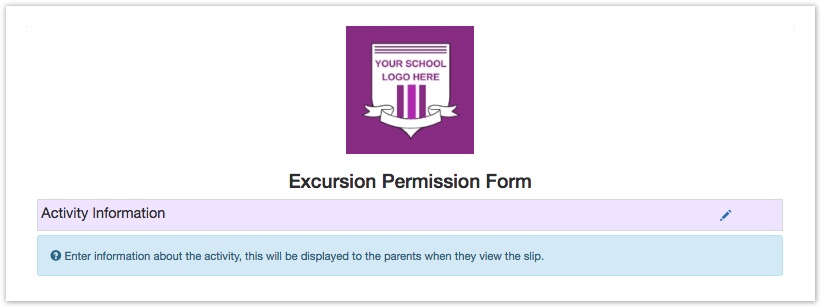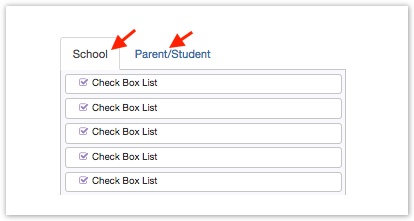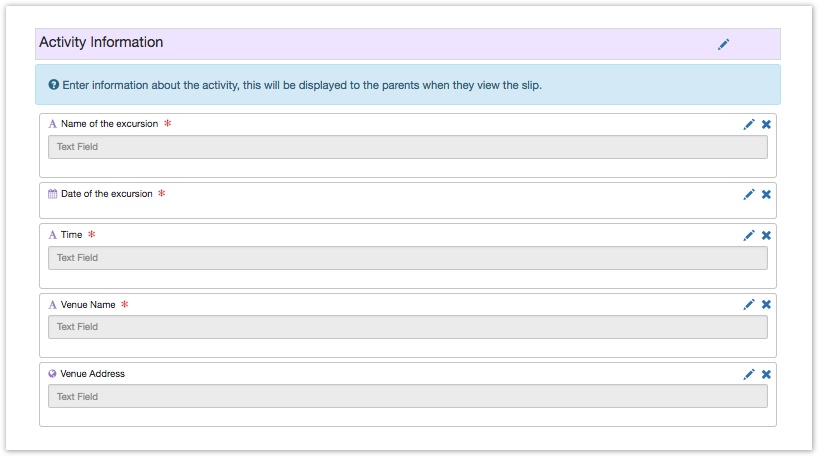Designing a Form Template
A Parent/Student Slip Template has two sections:
- Activity Information: This is where the school will add information about the activity or information you want to explain to the parent/student.
- Parent Information: This is where you determine what information or permissions you want a parent to complete.
There are 2 tabs of fields available for each section:
- School: Fields under this tab is used to populate the Activity Information area of the template.
- Parent/Student: Fields under this tab is used to populate the Parent Information area of the template.
Managing Fields
There are various fields available to help you build a template. Refer to the glossary doc which explains what each type of fields can do. You can only use School fields in the activity Information section and Parent/Student fields in the Parent Information section.
- The fields are easy drag and drops. A field is always dropped to the bottom of each section. You can then drag it to any part of each section.
2. The pencil icon in a field enables you to edit that field. Click on the pencil and it will enter an edit mode.
3. The x will allow you to remove a field. Click on the x and you will be prompted to make sure that this is what you want to happen.
4. Make sure you click Save Template to save your design as you go.
5. Click Return to Form. You can come back and edit this template anytime, by going to form templates and clicking on Design.
More articles in this category:
- Send a School Form to Staff
- Building a Slip Template in EdSmart
- Creating a Form Template
- Designing a Form Template
- Improvements to Form Designer
- Adding an Approval Workflow to a Form Template
- Managing Fields on Form Templates
- Lock and Unlock Fields on Form Workflows
- Managing your Form Template Workflows
- Conditional Workflows
- Allow parents to create multiple forms of the same type
- Form Template Categories - how to create and edit
- Parent Initiated Form (PIF) - Form Template Packets
- Form Template Library
- Duplicate a Form Template
- Process Module
- School Form for Student and Parent Response
- Workflow scenarios for School Form for Student with Parent Response
- Field Configurations in Template Designer
- Validate Feature to enter and capture correct data
- Add a Web Page Link in a Long Description Field
- Parent Slip File Uploads
- Create Slips from the Form Templates page
- How To Create a Form With a Notification That Is Sent To The Form Creator On Behalf Of The User.
- Assign User Groups to Workflow Steps
- Streamlining Template Creation with Default Approval Workflows