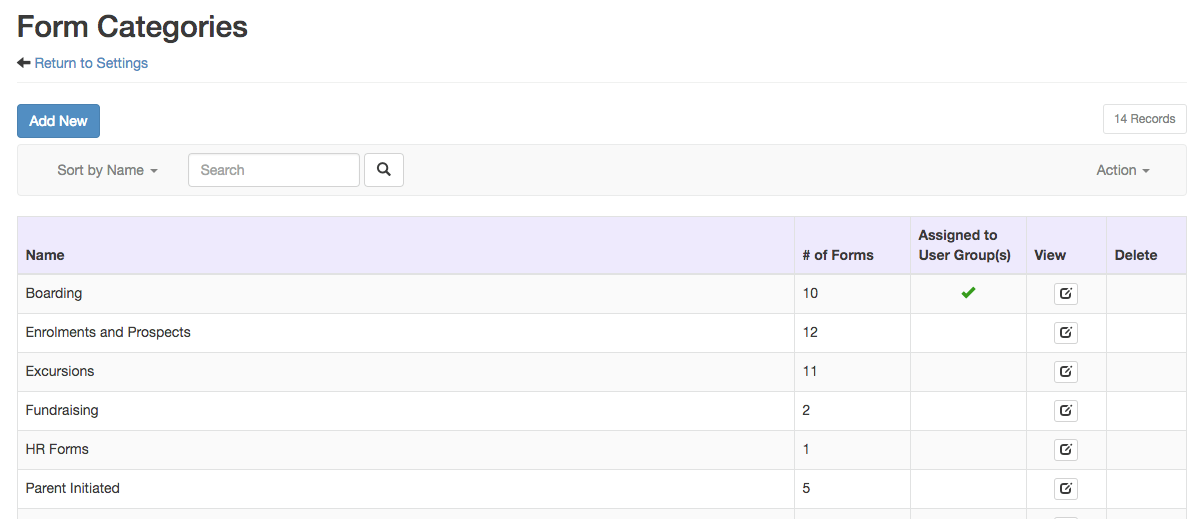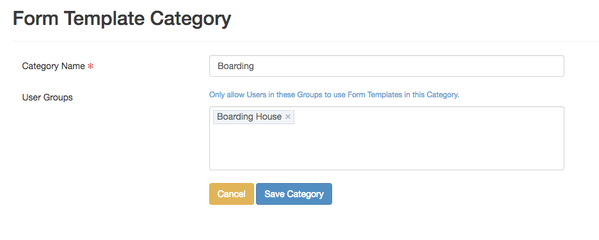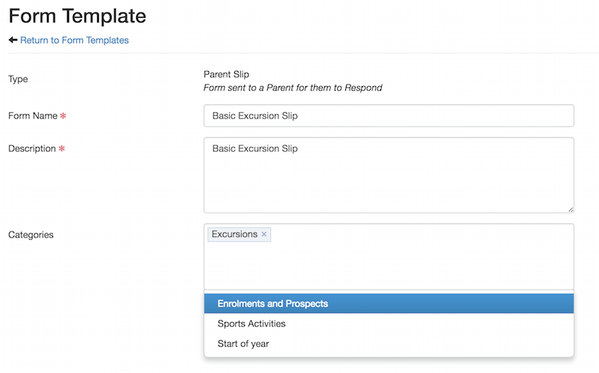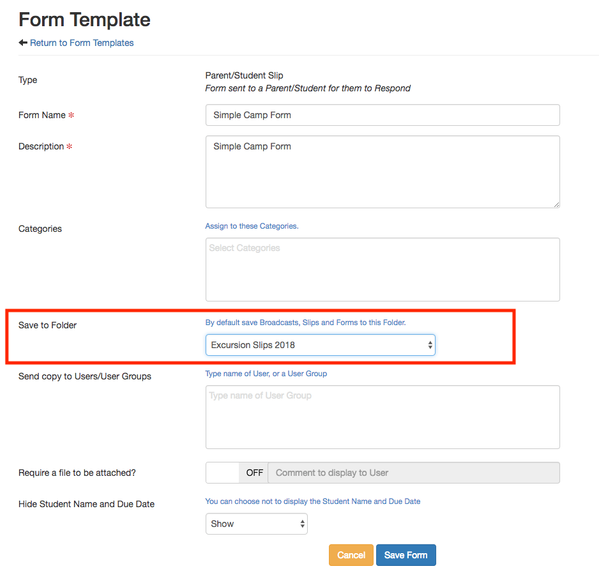Form Template Categories - how to create and edit
You can organise your templates into Categories to make it easier to group them by types or purpose - you must be an EdSmart Administrator to do this.
Click your User Name at the top right, then select Settings.
On the Settings page click the Form Template Categories option. The list indicates the number of Form Templates assigned to each Category, and whether the Category is assigned to one or more User Groups.
Template Access Control
How to Edit or Create Categories
From the Form Categories page, click the blue Add New button to create a new Category, or click the View icon to edit an existing Category.
You can assign the Category to a User Group when editing.
Adding a Template to a Category
A Form Template can be assigned to one or more Categories. Edit the Template and select the required Categories.
Adding all Slips/Forms created from a Template to a Slip/Form Folder
A Form Template can be assigned to a Folder so that all the Slips/Forms created from this template are saved into that Slip/Form Folder by default. An alternative Folder can still be specified when the Slip/Form is created.
You can nominate the default Folder inside the Form Template creation page.
More articles in this category:
- Send a School Form to Staff
- Building a Slip Template in EdSmart
- Creating a Form Template
- Designing a Form Template
- Improvements to Form Designer
- Adding an Approval Workflow to a Form Template
- Managing Fields on Form Templates
- Lock and Unlock Fields on Form Workflows
- Managing your Form Template Workflows
- Conditional Workflows
- Allow parents to create multiple forms of the same type
- Form Template Categories - how to create and edit
- Parent Initiated Form (PIF) - Form Template Packets
- Form Template Library
- Duplicate a Form Template
- Process Module
- School Form for Student and Parent Response
- Workflow scenarios for School Form for Student with Parent Response
- Field Configurations in Template Designer
- Validate Feature to enter and capture correct data
- Add a Web Page Link in a Long Description Field
- Parent Slip File Uploads
- Create Slips from the Form Templates page
- How To Create a Form With a Notification That Is Sent To The Form Creator On Behalf Of The User.
- Assign User Groups to Workflow Steps
- Streamlining Template Creation with Default Approval Workflows