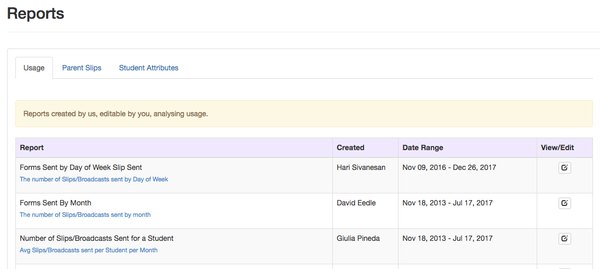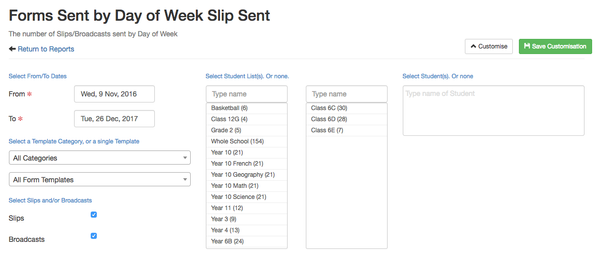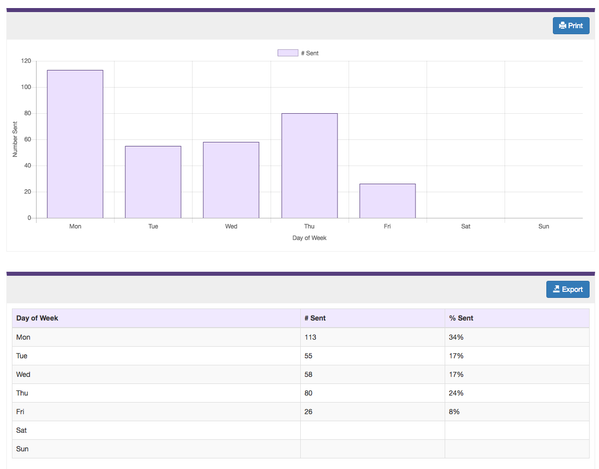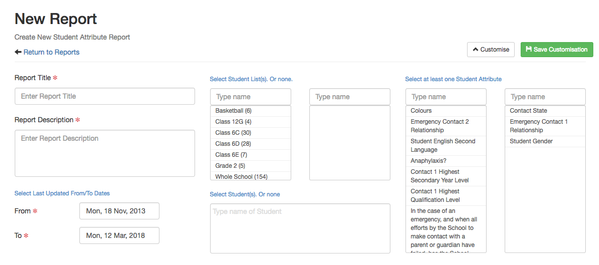How to use the Reports and Analytics Module
The Reports Module provides insights into the data you collect across your EdSmart account, including usage data for Parent/Student Slips, data captured from Parent/Student Slips, and data held in Student Attributes.
Accessing the Reports and Analytics Module
The Reports and Analytics Module is available from the Reports link in the left menu. If you see a message that the module is not enabled for your account please contact EdSmart Support.
Types of Reports
There are three types of Reports:
1. Usage
Generates usage statistics from across Parent/Student Slips, for example, how many forms you have sent per month. Your account has a set of pre-defined reports which you can customise.
2. Parent/Student Slips
Generates analysis based on 'closed question' fields on the Slips you have sent to Parents and Students. 'Closed questions' are fields such as drop downs and checkboxes which have a set list of options that can be selected.
3. Student Attributes
Generates analysis based on your Student Attributes, use these to analyse how many students have a particular Attribute value.
Printing and Exporting Data
All reports are displayed both in chart form and as a data set.
- Click the Print button to open a page with the chart(s) ready to print
- Click the Export button to downloaded an Excel file containing the data
Modifying Usage Reports
You can modify the existing Usage reports to set filters. Click the View/Edit button next to one of the reports.
You can customise the report using a number of filters:
- From/To Dates - date range over which to report data
- Templates - restrict to the Form Templates in a Category, or even to a specific Form Template
- Slips and/or Broadcasts - report on Slips and/or Broadcasts (for Broadcasts will ignore the Template selectors)
- Student Lists - restrict to one or more Student Lists. No Lists selected will include all Students/List
- Students - restrict to one or more Students
Click the Save Customisation to save your filters and update the data results display. The data will be displayed in chart form, and as a data set.
Creating New Parent Slip and Student Attributes Reports
You can create as many Parent Slips and Student Attributes reports as you need. Select the tab for the type of Report and click the Add New Report button. You can customise the filters for each report.
Customising Parent Slip Reports
For Parent/Student Slip Reports you can set the following filters:
- From/To Dates - date range over which to report data
- Student Lists - restrict to one or more Student Lists. No Lists selected will include all Students/List
- Students - restrict to one or more Students
- Templates - restrict to a specific Form Template
- Once you have selected a Template a list of the 'closed question' fields from that Template will be displayed for you to select one or more
Customising Student Attributes Reports
For Student Attributes Reports you can set the following filters:
- From/To Dates - date range over which to report data
- Student Lists - restrict to one or more Student Lists. No Lists selected will include all Students/List
- Students - restrict to one or more Students
- Student Attributes, select one or more Attributes. A chart and dataset will be generated for each Attribute you select