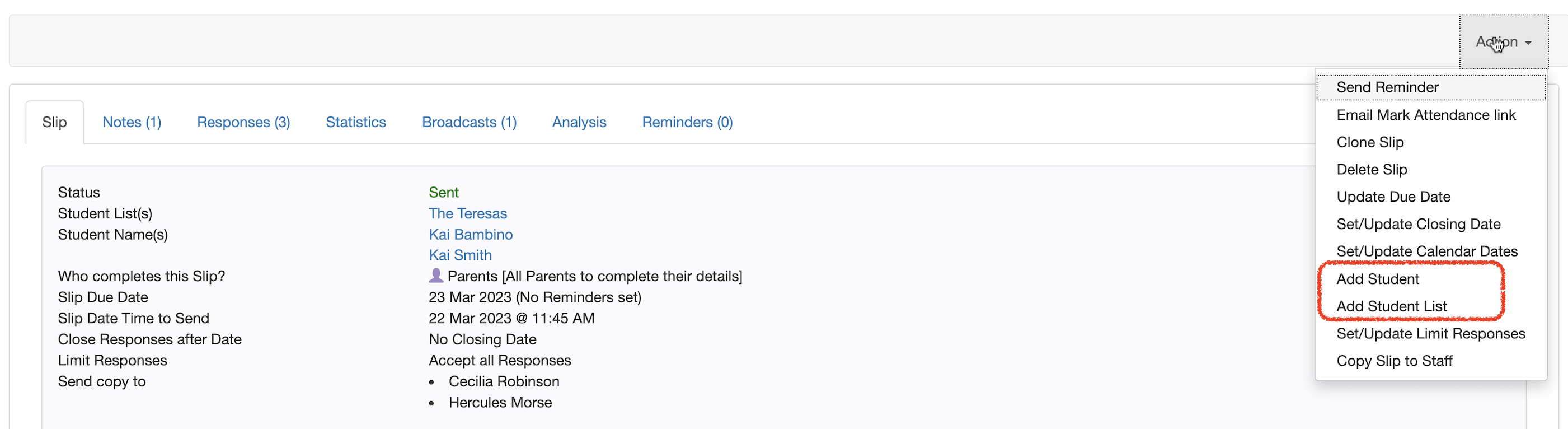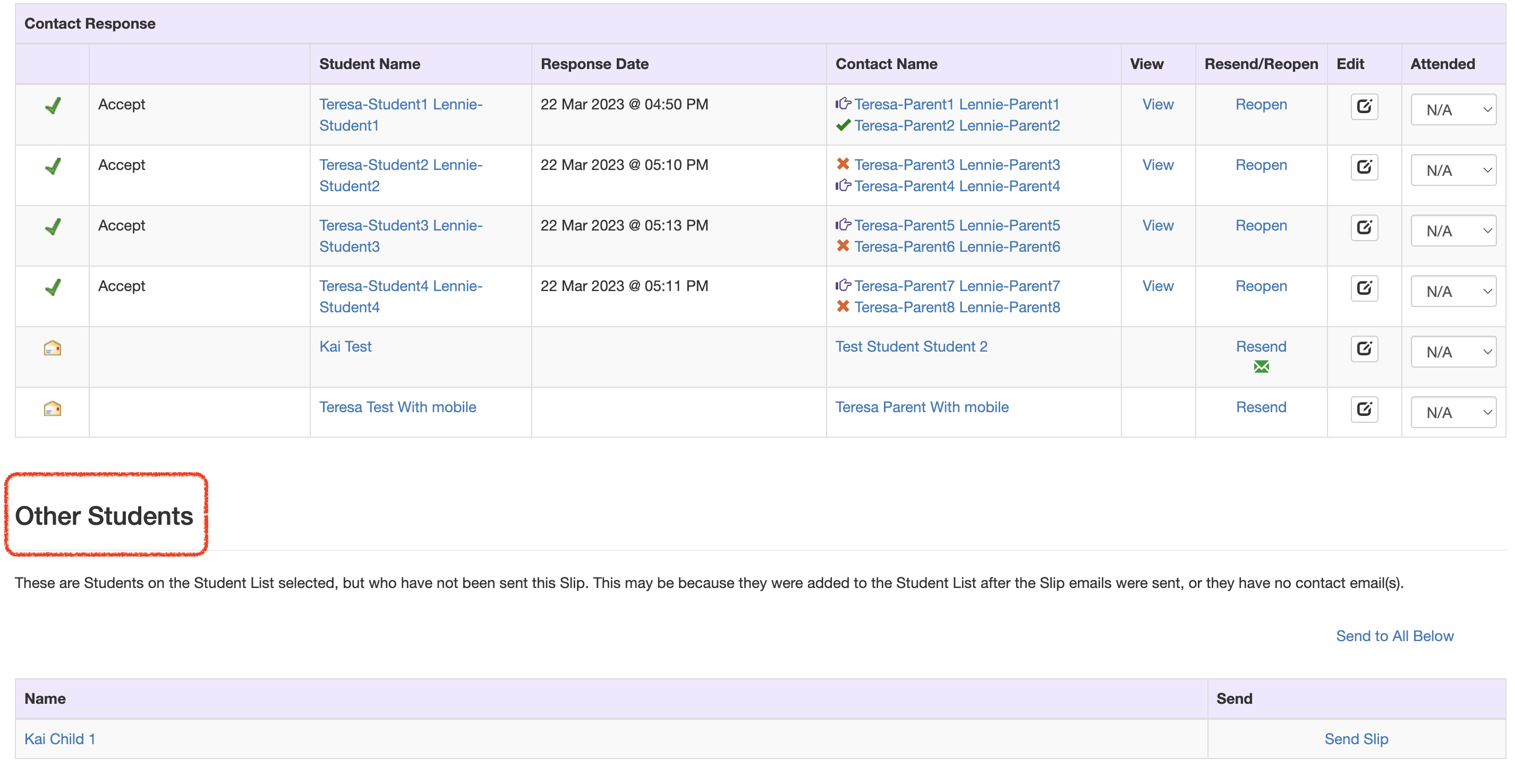How to add a Student or Student List after a Slip has been sent
Scenario 1.
You can add student(s) and/or Student Lists to a Parent Slip after the Slip has been sent. You cannot remove students from sent Slips because this causes data integrity issues.
When viewing a Slip, click the Action button and select Add Student or Add Student List.
If you select Add Student, a pop-up window will be displayed where you can enter the Student name/s in the box that appears once you make your selection. If you select Add Student List, a pop-up window will be displayed where you can select the Student List/s you would like to add to the Slip. The Slip will be sent out to the added Student Contacts in the next 15-minute time slot.
Scenario 2 & 3.
- The Student was not allocated to the Student List when the Slip was emailed out, but was added afterwards.
- The Student did not have a Parent Contact allocated, or the Parent Contact did not have an email address configured when the Slip was sent.
When viewing the list of Responses on the View Slip page you can:
- Resend the Slip for a particular Student by clicking the Resend link.
- If there are Students on the List/s selected, but who have not been sent the Slip, a section called Other Students will display.
- Clicking the Send Slip link, will send the emails and be move the Student to the Contact Responses list above.
- In the situation where a Student appears on the Other Students list, but their Parent Contact(s) don’t have email addresses, you will be told this, and will not see a Resend link until email addresses have been configured.