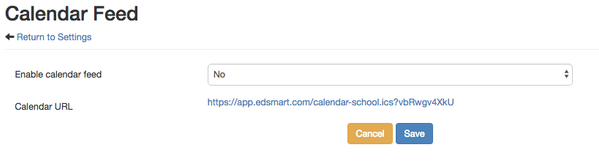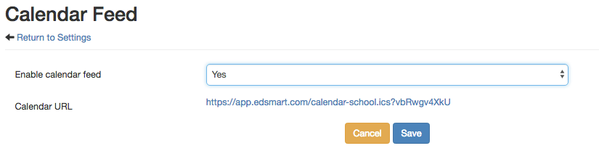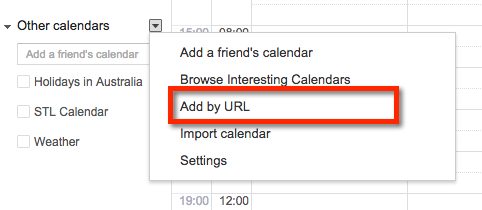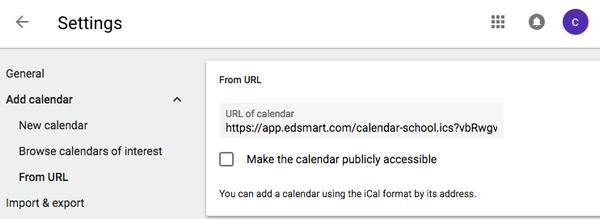How to add event dates to the Calendar Feed
EdSmart provides a calendar feed of the event dates you select on Parent Slips. This makes it easy to display dates in your school's online calendar, or in the My Calendar widget in the EdSmart Dashboard.
The dates displayed are those entered on Parent Slips under the Calendar tab.
The Calender Feed is configured from the Settings page. Click your user name at the top right, click Settings and then the Calender Feed option.
Set Enabled calender feed to 'Yes' and click Save.
You will now see a URL for the Feed. This can be used in Google and other online calendars. For example in Google Calendar click the Other Calendars option on the left of the screen and select Add by URL.
Copy and paste the URL from EdSmart and click Add Calendar
The dates will now display in your calendar, if you are using Google you can even then embed a Google Calendar view into your own web site.