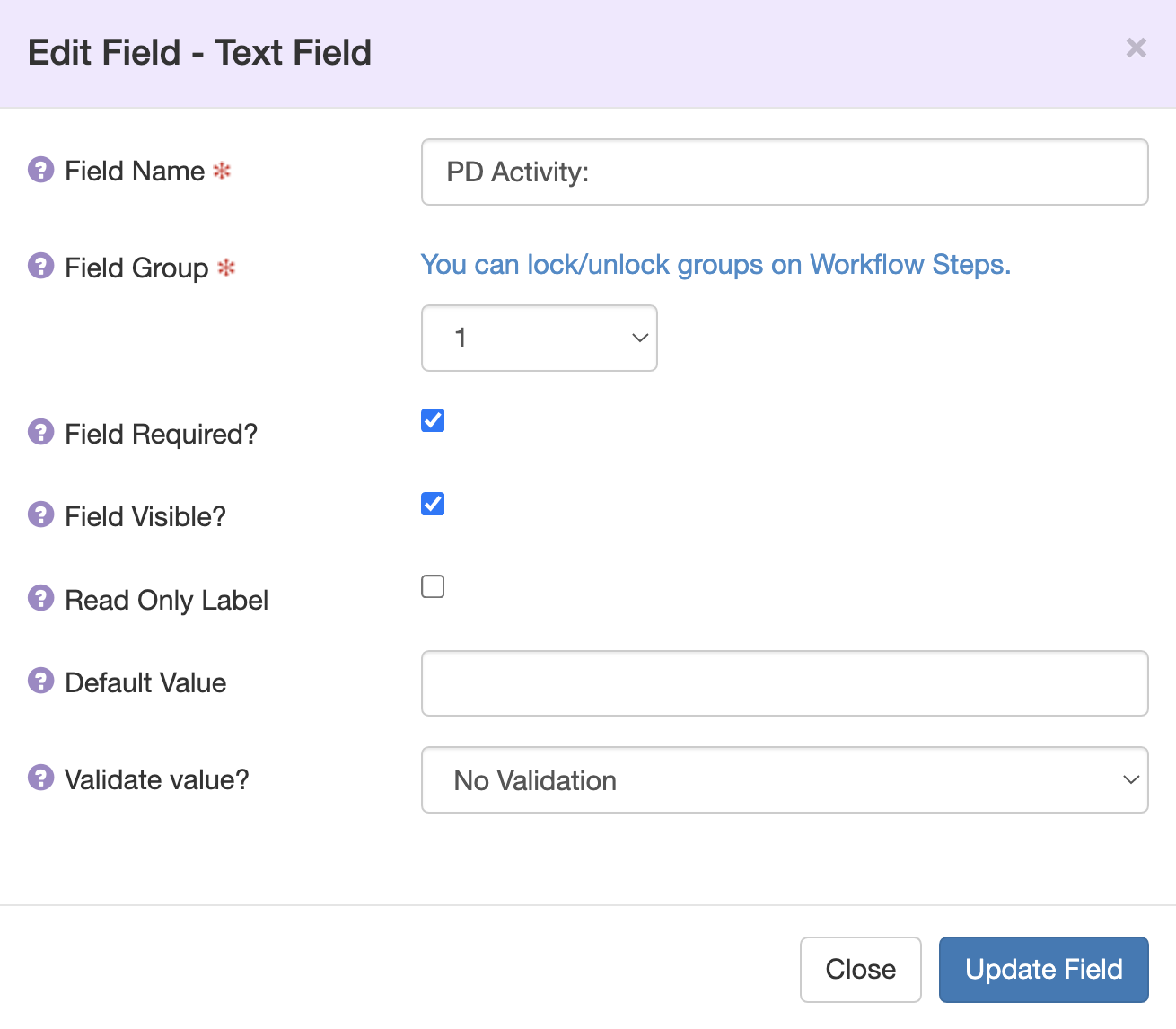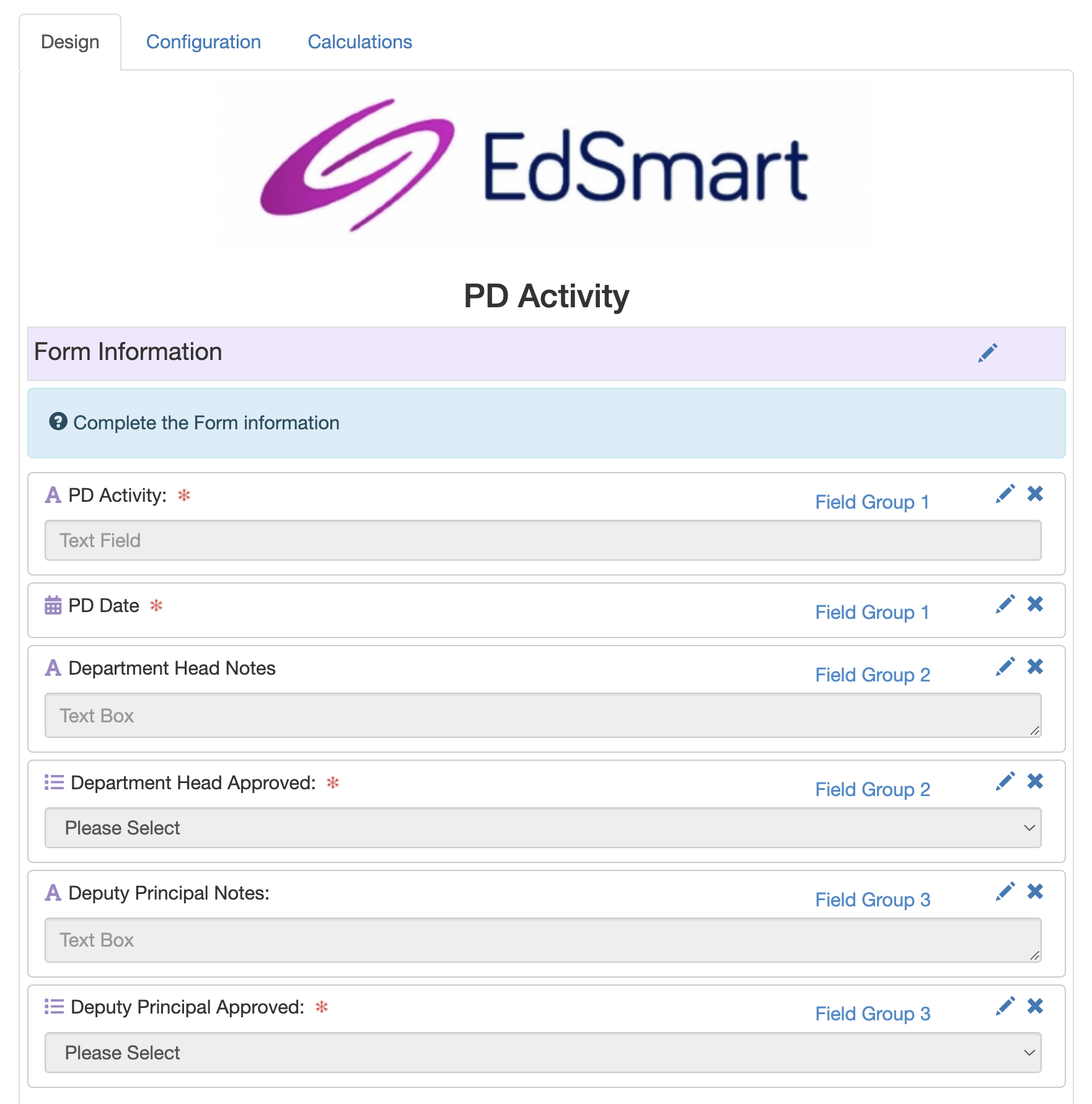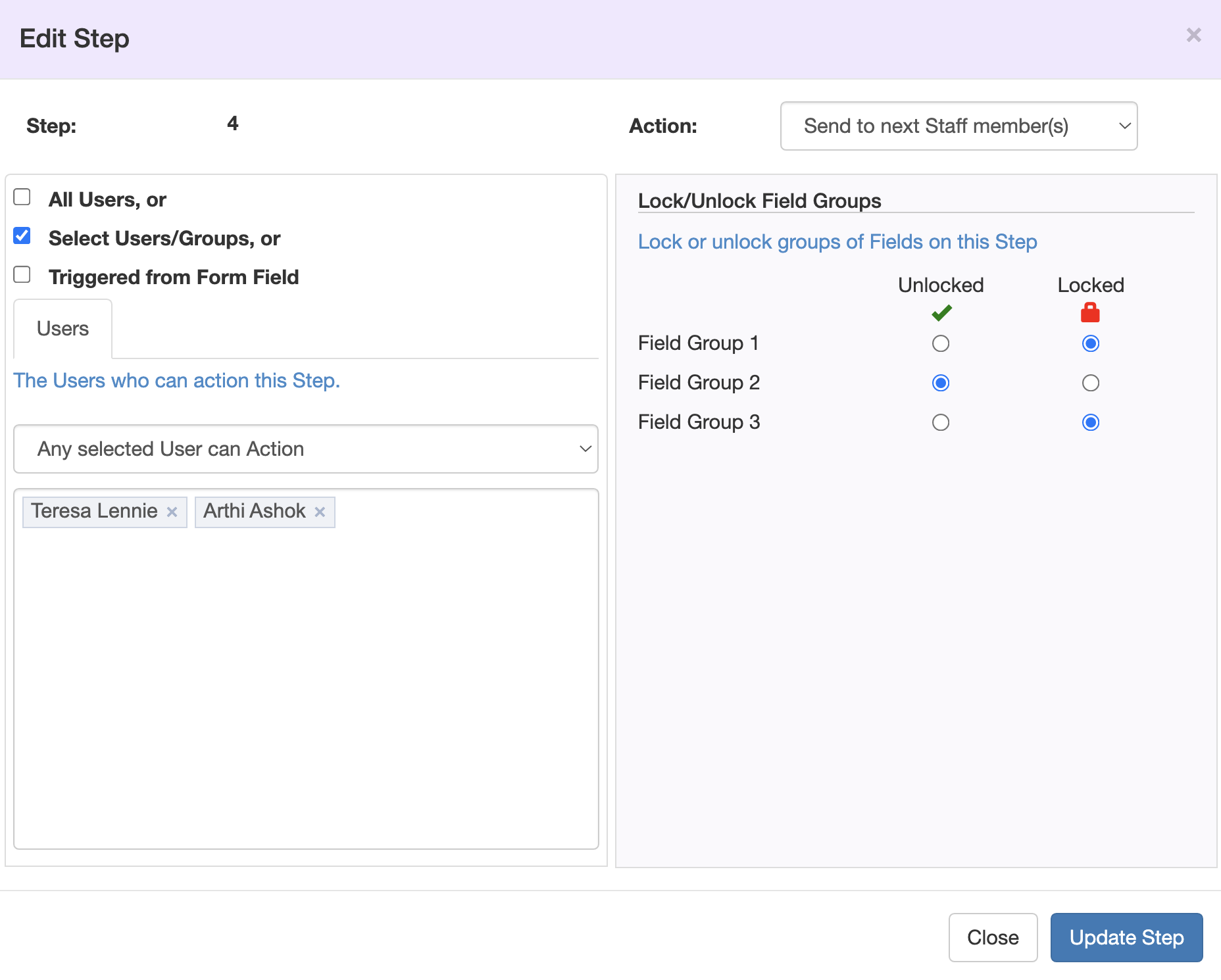The ability to lock and unlock fields offers a powerful way to control a Form as it moves through any number of workflow steps. Take the use case of a Professional Development Form, where a staff member wishes to attend a seminar or undertake some other PD. The workflow might be:
- Staff member completes information about the seminar
- Staff member forwards Form to Department Head for them to confirm budget line; append notes about requirements for another teacher to cover the absence.
- Department Head forwards Form the Deputy Principal for Approval
- Deputy Principal may Approve or Not Approve, and append their own notes.
Thus there are three groups of fields on the Form, and each group can be managed by a different person in the workflow.
Assign Fields to Groups
Fields on a Form Template can be allocated to a Group. When you edit a field you will see an option to allocate the field to a Field Group (1-15). Group 0 means the field is not allocated to a Group.
Can't see Field Groups?
If you allocate Fields to a Group this will be displayed in the Form Builder after you Update Field.
Lock/Unlock Field Groups in Workflow Steps
Once you have Fields allocated to Groups, you can manage those Groups from the Workflow. When you edit a Step in the Workflow you can decide to Lock or Unlock a Field Group. For example in the screenshot below Group 2 is unlocked and thus editable on Step 4, whilst Groups 1 and 3 are Locked and would not be available to be edited by Users in this Step.
More articles in this category:
- Building a Slip Template in EdSmart
- Creating a Form Template
- Designing a Form Template
- Improvements to Form Designer
- Adding an Approval Workflow to a Form Template
- Managing Fields on Form Templates
- Lock and Unlock Fields on Form Workflows
- Managing your Form Template Workflows
- Conditional Workflows
- Allow parents to create multiple forms of the same type
- Form Template Categories - how to create and edit
- Parent Initiated Form (PIF) - Form Template Packets
- Form Template Library
- Duplicate a Form Template
- Process Module
- Send a School Form to Staff
- School Form for Student and Parent Response
- Workflow scenarios for School Form for Student with Parent Response
- Field Configurations in Template Designer
- Validate Feature to enter and capture correct data
- Add a Web Page Link in a Long Description Field
- Parent Slip File Uploads
- Create Slips from the Form Templates page
- How To Create a Form With a Notification That Is Sent To The Form Creator On Behalf Of The User.
- Assign User Groups to Workflow Steps
- Streamlining Template Creation with Default Approval Workflows