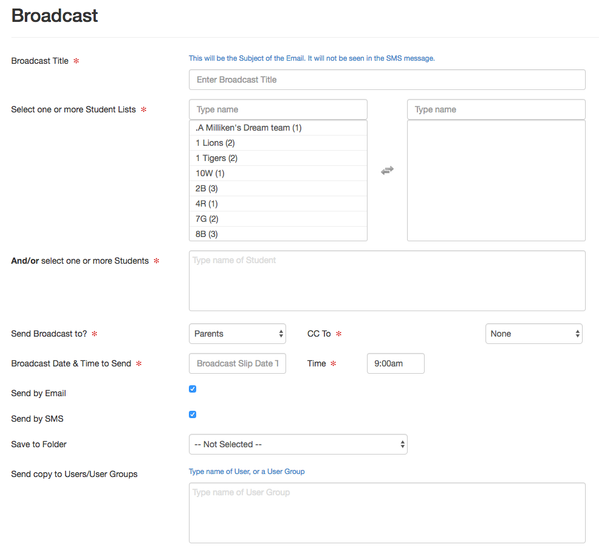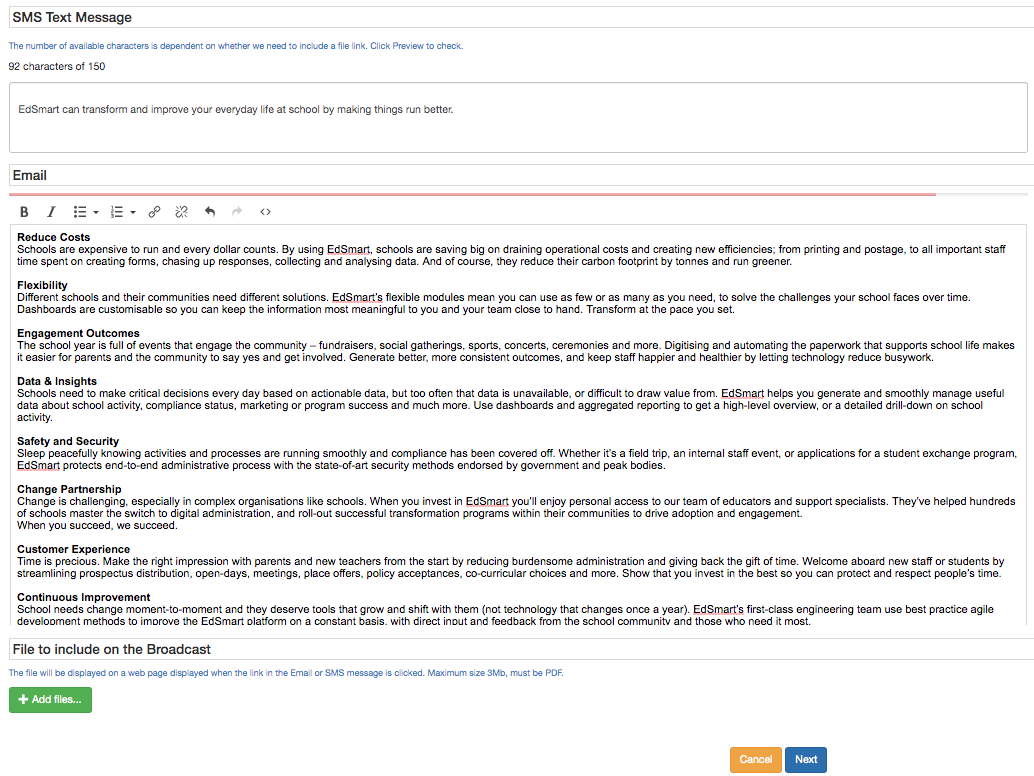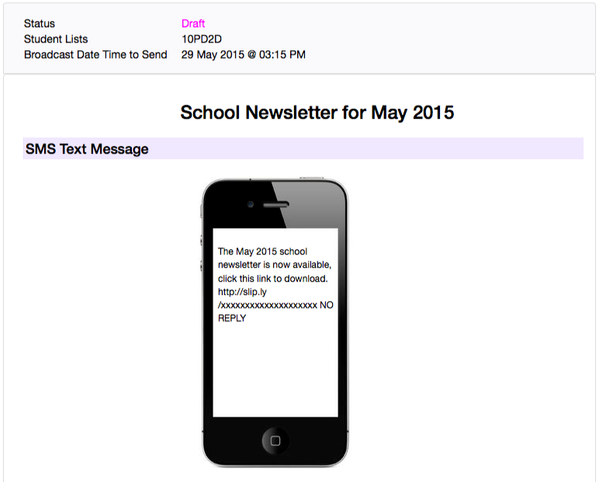Creating and Sending a Broadcast to Parent/Students without a Template
Broadcast with an Approval Workflow
The Broadcast feature lets you send emails and/or SMS text messages to parents without needing a response back. You create the Broadcast in a similar fashion to sending an online Form to parents, but there is no need for them to respond. A Broadcast is great for distributing your school's newsletter or sending alerts or updates to groups of parents.
Click on the Add New button on the Broadcasts List
Enter a Title, select the Student Lists and/or individual Students you wish to send the Broadcast for, and the date/time to send the Broadcast. You can select to send the Broadcast by email, SMS or both. Note: Your school account needs to have SMS enabled if you wish to send via SMS.
If your school has Student Slips & Broadcasts enabled you can select to send the Broadcast either to the Parent Contacts of the selected Students, or to the Students. You can also choose to send a copy of the Broadcast to the other - eg if you send the Broadcast to Parent Contacts, you can cc to the Students.
You can also select Staff Users to cc a copy of the Broadcast. Check out how to send User Broadcasts here.
Enter the text for the email/SMS
Enter the text for your Broadcast for the email and SMS. You can click the Preview buttons to check and see how your message will look to recipients. You are restricted in the number of characters available for the SMS. And if you upload a file, for example your newsletter, you will have fewer characters as we need to reserve space to include the file link in the SMS.
When you have finished entering the information click the Next button.
Preview and Queue the Broadcast
A preview of both the SMS and email will be displayed. If everything looks good click the green Queue Broadcast to Send button. Click Edit to go back and make changes.
Your Broadcast will be sent to all parents for the students on the Student List(s) you selected. Note that the message will be sent to all parents irrespective of whether they have nominated to receive Slip Notifications by email and/or SMS.
This means that if SMS is enabled for your account, and the parent has a mobile phone number, the SMS will be sent to them, even if they have chosen not to receive Slip Notifications via SMS.
And the same for email - if there is an email address on file for the parent, they will receive the email.
This means you can be confident your message reaches all parents - if they have an email address then by email, if they have a mobile number then by SMS.
Note: If you want your Broadcast to go out immediately for emergency reasons, please select the current day's date and default time of 9 am, Broadcast will go out in the next few minutes
Broadcast Permissions
User permissions can be set such that they have access to only either create and modify a Broadcast or just view the Broadcasts created by other Users. These permissions can also be set at User group level to which multiple Users can be assigned. Please note Group permissions always take precedence over individual permissions in EdSmart. Schools can also restrict which Users will be able to send a Broadcast using SMS, this is a useful feature as there is a cost involved in sending SMS.
Reporting
You can monitor the progress of the broadcast by clicking to view your sent Broadcast. The coloured boxes show you:
- Total students for whom the Broadcast was sent
- How many, and what proportion of students have their parents either view the email or clicked the file link in their SMS
The small bar charts:
- The open rate for all the emails you sent
- The click rate for the SMS messages
- What proportion of students have their parents downloaded the file
It is important to note: EdSmart cannot tell you if someone has 'seen' an SMS text message - this is unlike emails where we know a parent has viewed the email in their email program.
What we do is monitor them recipient clicking the link in their SMS. But if you do not upload a file to your Broadcast, there will be no link and thus nothing we can monitor.
However, what is great is that if you are distributing a file - like a newsletter - you will have good statistics on just what proportion of parents you are reaching, and who has accessed the Broadcast and the accompanying file.