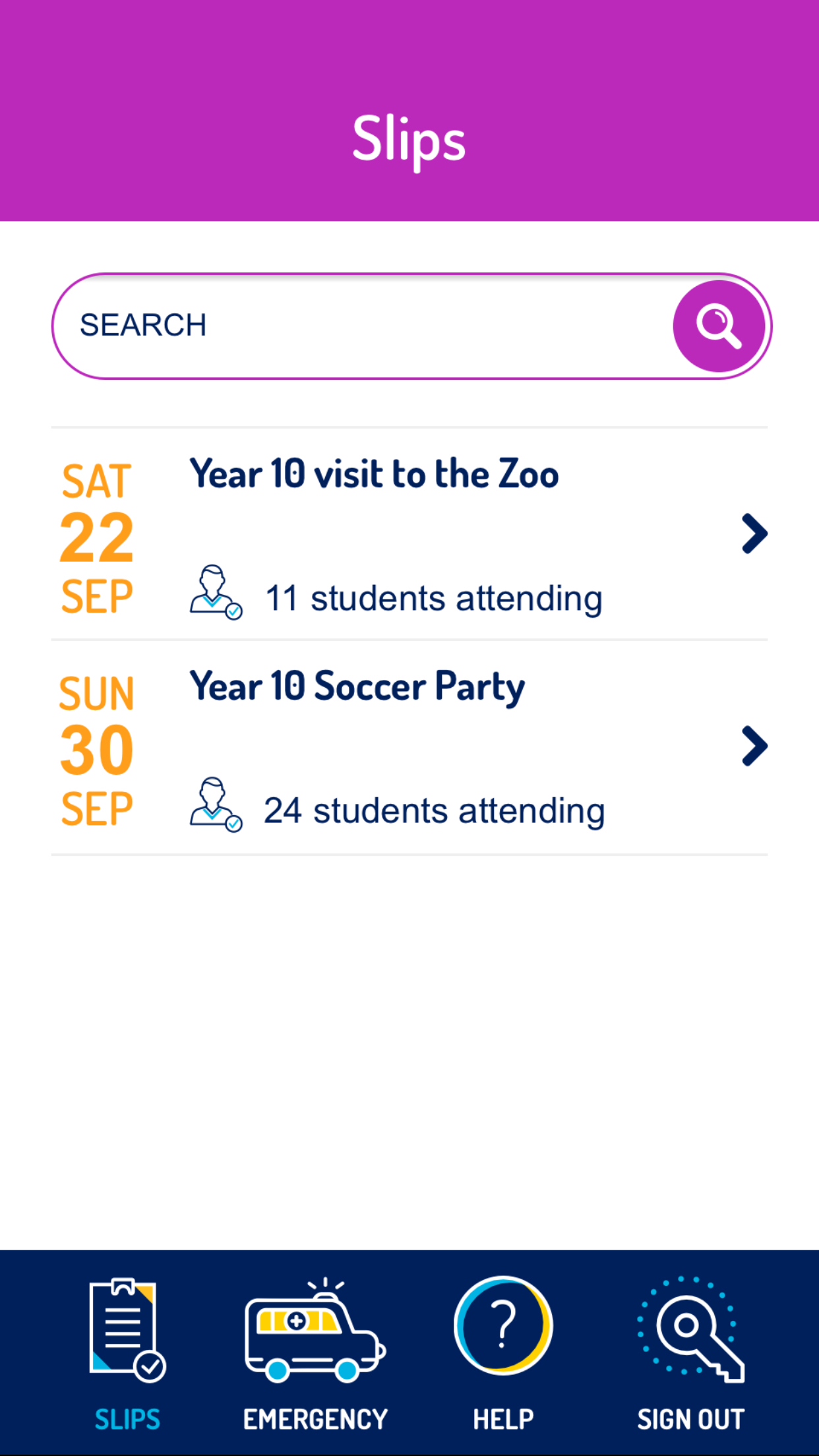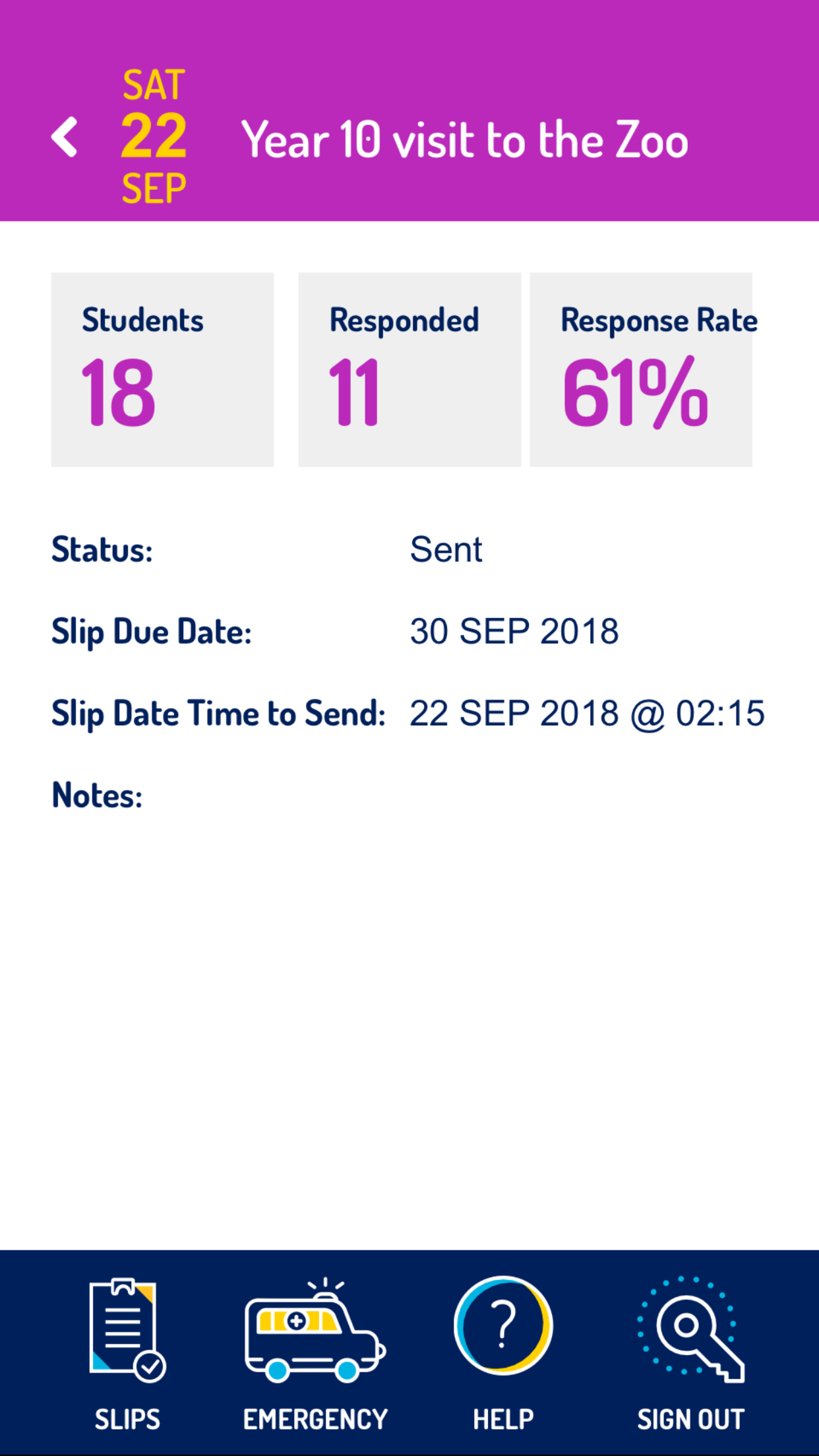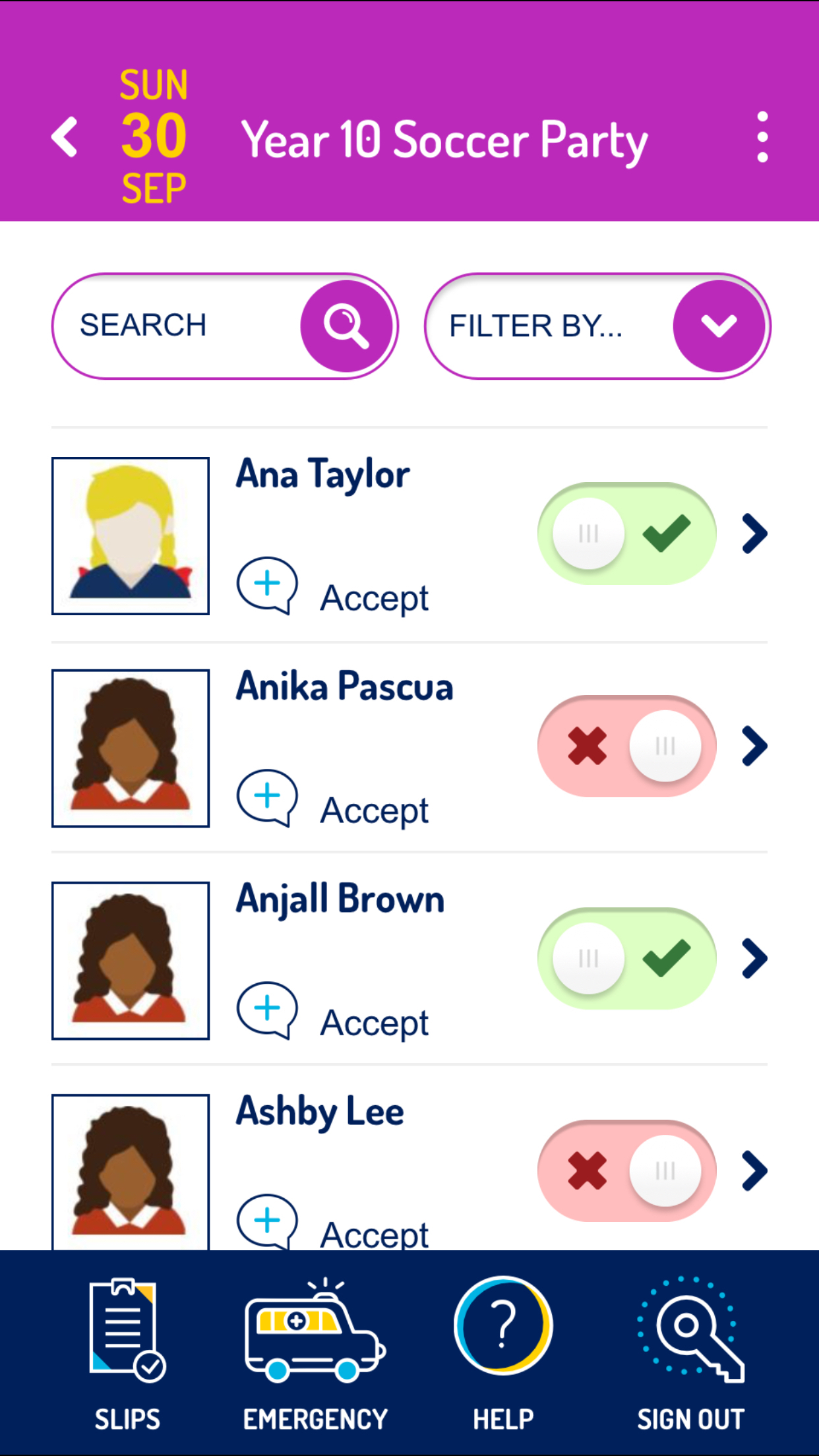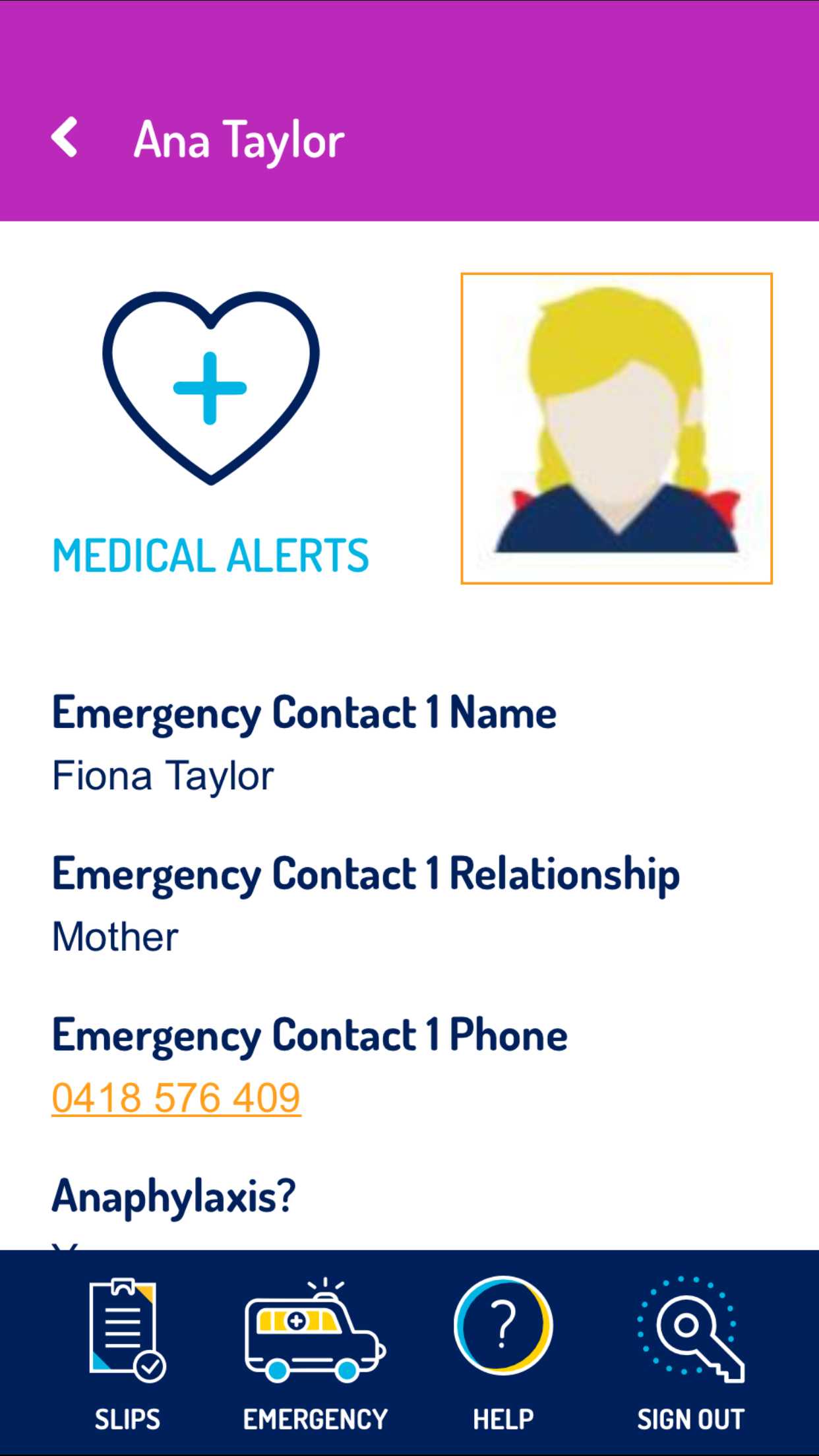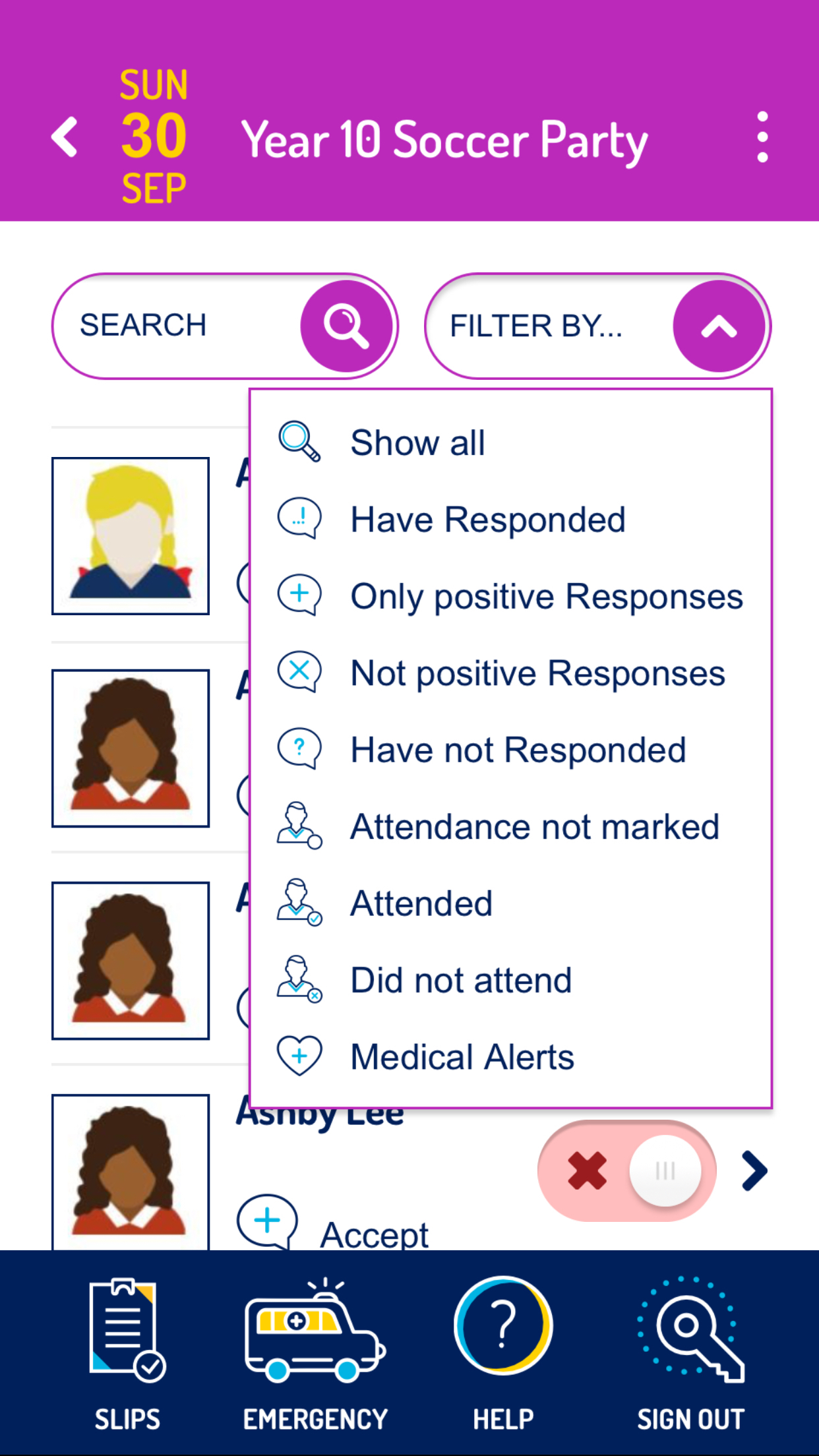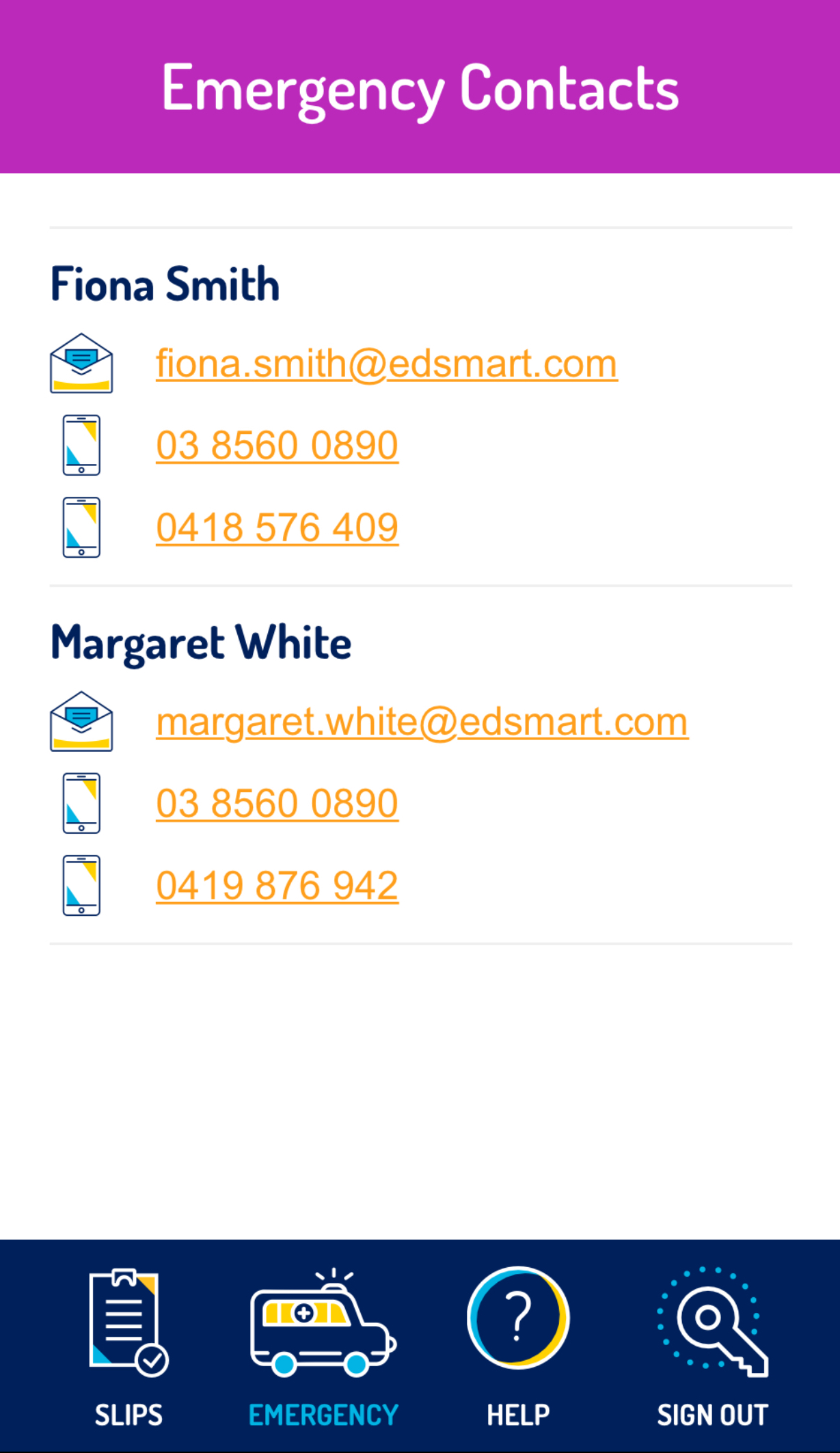User Guide for EdSmart Mobile App
What can you do with the EdSmart Mobile App?
Your EdSmart Mobile App is your essential companion while you are on an excursion/activity. It is a live link to your EdSmart account, which means it is being updated continuously while you are connected to the Internet. When you leave a Wifi-connected area, the App will store the last recorded data.
Note: You will need to have opened the Slip at least once to have data stored to use offline.
1. Sign into the App.
Use your email address as your username. Your school administrator will supply you with an App-specific password. If you are a Single Sign On school, this password may be different to your normal password. For security reasons, the App will not let you save your password to your device.
2. View all Parent or Student Slips that you have permission to see in EdSmart – sent/cc/workflow.
The Slips will appear on the App 72 hrs before the activity and will be automatically removed from the App 72 hrs after the activity.
Within a Slip, you will be able to see a list of all students in the class/group. Each student will have their parent’s response regarding permission or no permission identified. You will also be able to mark the attendance on this page.
3. View medical and emergency details for each student.
If you are in phone range, you will be able to call directly from this page:
4. Filter by students who have a Medical Alert.
You can filter any form by medical alerts in an emergency
5. View all School Emergency Contact names and phone numbers.
The Emergency page has all the schools emergency contact details. If you are in phone range, you will be able to call directly from this page.