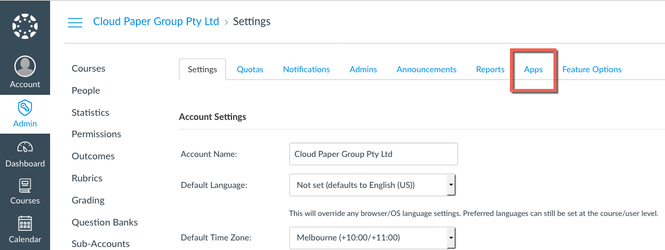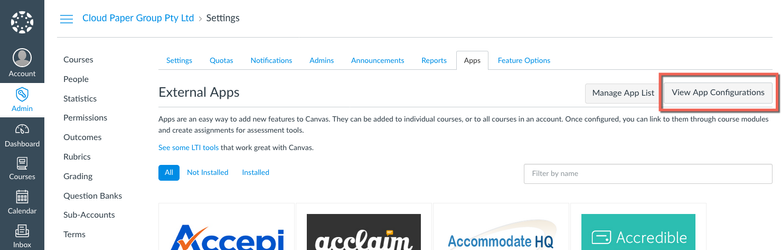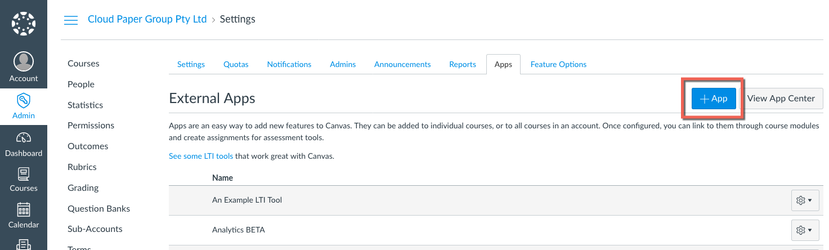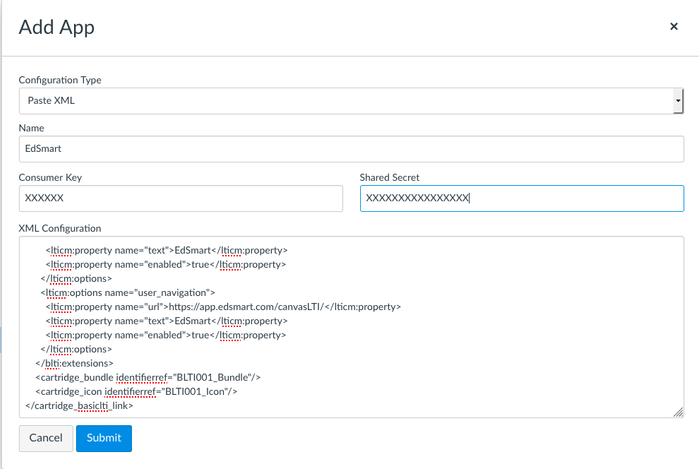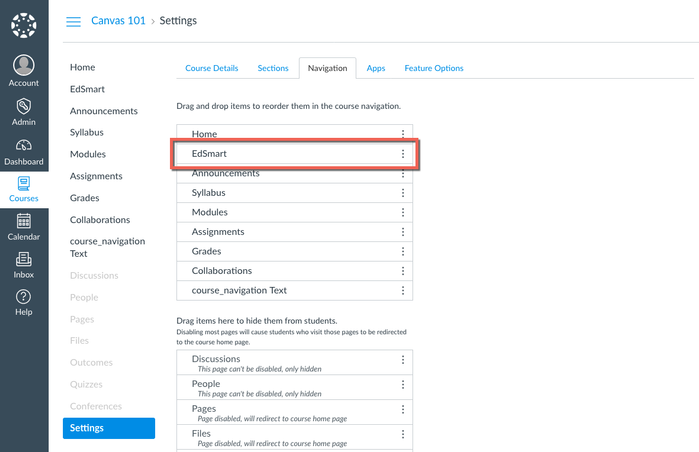The EdSmart My Forms page can be integrated to Canvas LMS.
Add the EdSmart App
- Log into Canvas as an Admin
- Click Admin > [Account Name] > Settings
- Click Apps tab
Click the button View App Configurations
Click the Add App button
In the pop up window set the following values
- Configuration Type = Paste XML
- Name = EdSmart
- Key and Secret should be set to the values provided by EdSmart Support
In the XML Configuration box paste the following text
<?xml version="1.0" encoding="UTF-8"?>
<cartridge_basiclti_link xmlns="http://www.imsglobal.org/xsd/imslticc_v1p0"
xmlns:blti = "http://www.imsglobal.org/xsd/imsbasiclti_v1p0"
xmlns:lticm ="http://www.imsglobal.org/xsd/imslticm_v1p0"
xmlns:lticp ="http://www.imsglobal.org/xsd/imslticp_v1p0"
xmlns:xsi = "http://www.w3.org/2001/XMLSchema-instance"
xsi:schemaLocation = "http://www.imsglobal.org/xsd/imslticc_v1p0http://www.imsglobal.org/xsd/lti/ltiv1p0/imslticc_v1p0.xsd
http://www.imsglobal.org/xsd/imsbasiclti_v1p0http://www.imsglobal.org/xsd/lti/ltiv1p0/imsbasiclti_v1p0.xsd
http://www.imsglobal.org/xsd/imslticm_v1p0http://www.imsglobal.org/xsd/lti/ltiv1p0/imslticm_v1p0.xsd
http://www.imsglobal.org/xsd/imslticp_v1p0http://www.imsglobal.org/xsd/lti/ltiv1p0/imslticp_v1p0.xsd">
<blti:title>EdSmart</blti:title>
<blti:description>EdSmart Forms</blti:description>
<blti:icon></blti:icon>
<blti:launch_url>https://app.edsmart.com/lti/</blti:launch_url>
<blti:extensions platform="canvas.instructure.com">
<lticm:property name="tool_id">edsmartprod</lticm:property>
<lticm:property name="privacy_level">public</lticm:property>
<lticm:property name="domain">app.edsmart.com</lticm:property>
<lticm:options name="course_navigation">
<lticm:property name="url">https://app.edsmart.com/lti/</lticm:property>
<lticm:property name="text">EdSmart</lticm:property>
<lticm:property name="visibility">public</lticm:property>
<lticm:property name="default">enabled</lticm:property>
<lticm:property name="enabled">true</lticm:property>
</lticm:options>
<lticm:options name="account_navigation">
<lticm:property name="url">https://app.edsmart.com/lti/</lticm:property>
<lticm:property name="text">EdSmart</lticm:property>
<lticm:property name="enabled">true</lticm:property>
</lticm:options>
<lticm:options name="user_navigation">
<lticm:property name="url">https://app.edsmart.com/lti/</lticm:property>
<lticm:property name="text">EdSmart</lticm:property>
<lticm:property name="enabled">true</lticm:property>
</lticm:options>
</blti:extensions>
<cartridge_bundle identifierref="BLTI001_Bundle"/>
<cartridge_icon identifierref="BLTI001_Icon"/>
</cartridge_basiclti_link>
End result will look something like this
Add app to Menu
- Go to a Course, and click Settings
- If the EdSmart app is in the ‘hidden’ section at the bottom, drag it to the appropriate position in the list of menu items above