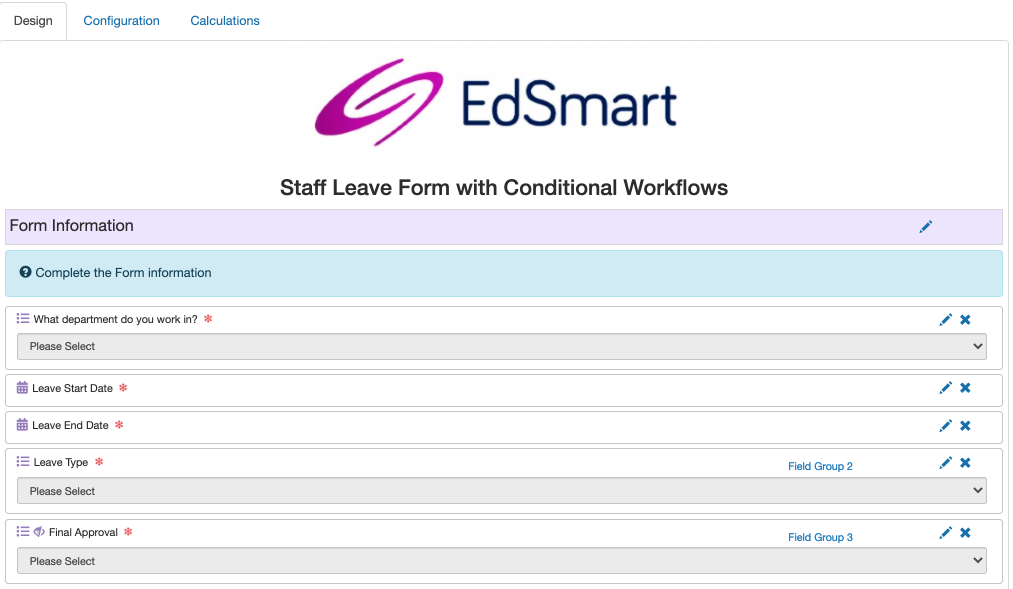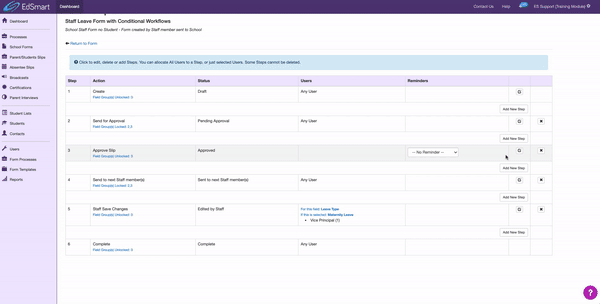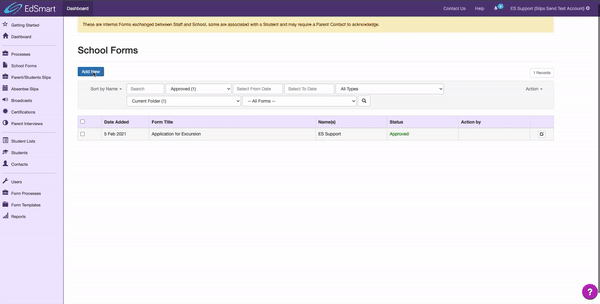Conditional Workflows allows EdSmart users to assign pre-determined Approvers to Form Template Workflows that trigger automatically based on OptionList values selected within the Form.
Conditional Workflows can be applied to any ‘active’ steps in the Workflow:
Send for Approval
Approve
Send to next Staff member/s
Staff Save Changes
The Send copy to Staff(Send notification to Staff) step is a passive step. Conditional Workflows should not be configured for this step.
For the purposes of this article, we will use the example of a Staff Leave Form to demonstrate the functionality behind a Conditional Workflow.
Setting up the Form Template Workflow:
To set up the new Workflow, the Template Creator edits the Approve Slip step.
Now there are three different types of Approvals to select from. The type used for Conditional Workflows is Triggered from Form Fields
Select the OptionList field you would like to configure the Conditional Workflow e.g. What Department do you work in?
The OptionList field will have multiple options to select from e.g. Admin, HR, Sports, Teaching, Head of Departments. ALL options must have at least one allocated User Group/User.
Assign as many Approvers as you wish for each option by searching in the User/User Groups Field below. e.g. Select Admin then select Head of Admin, Select HR then Select Head of HR, repeat for all departments (there is no limit on the number of Users / User Groups you can add).
Select Update Step to save the changes.
Based on the option selected by the Form Creator, the Form will be directed to the appropriate approver automatically.
Let’s take a look at the Form Creator experience:
Start the School Form.
Fill in the Form.
Send the Form for Approval.
The Form will automatically assign an Approver based on the Conditional Workflow that was setup during Form Template creation.