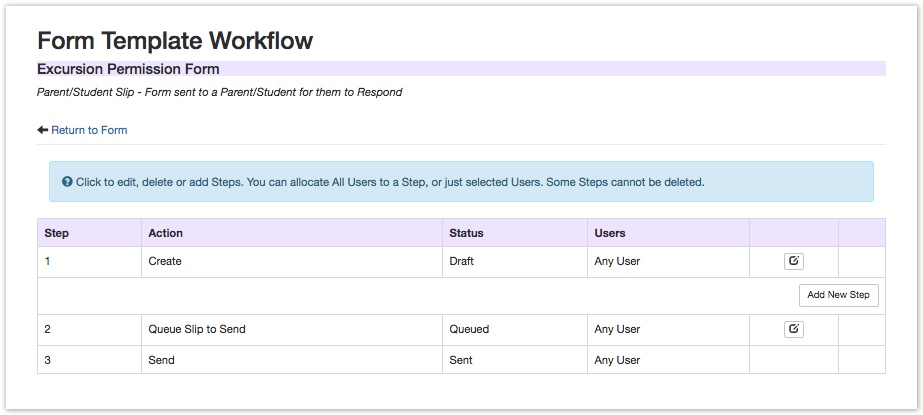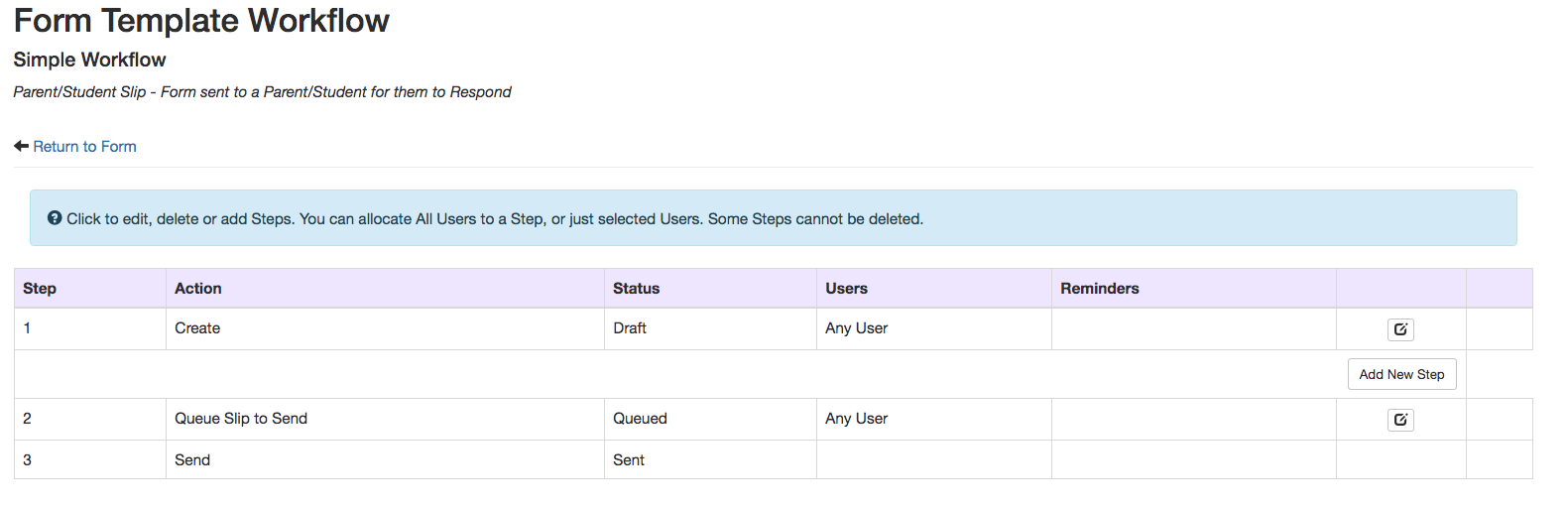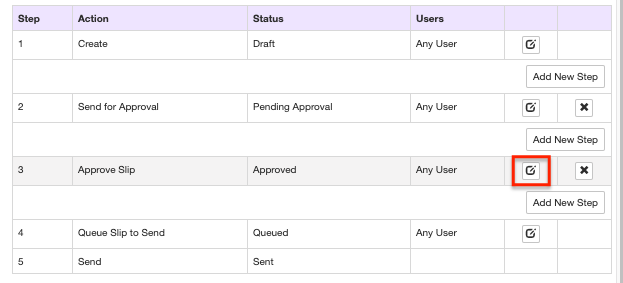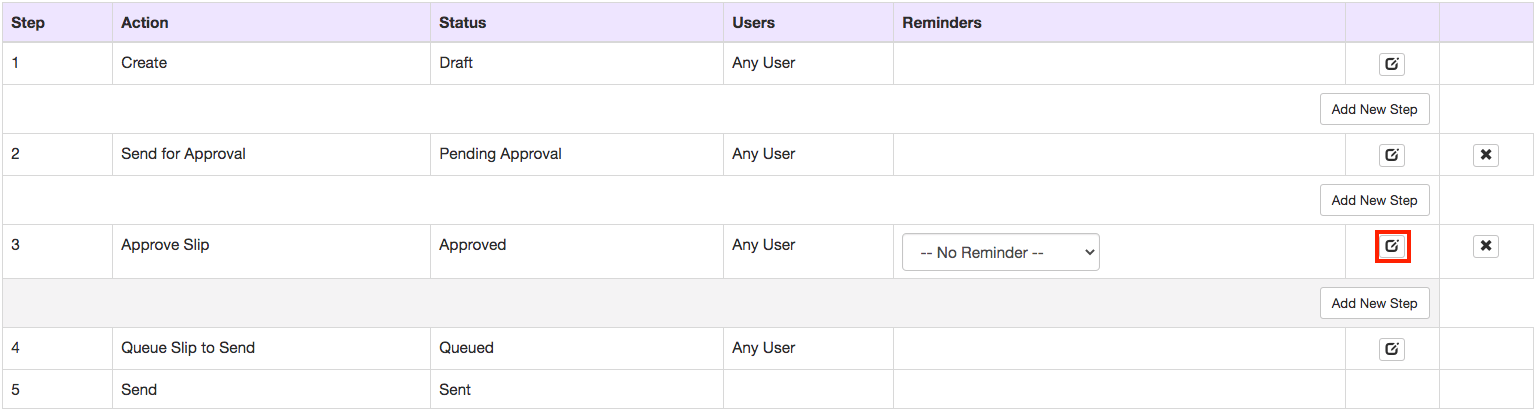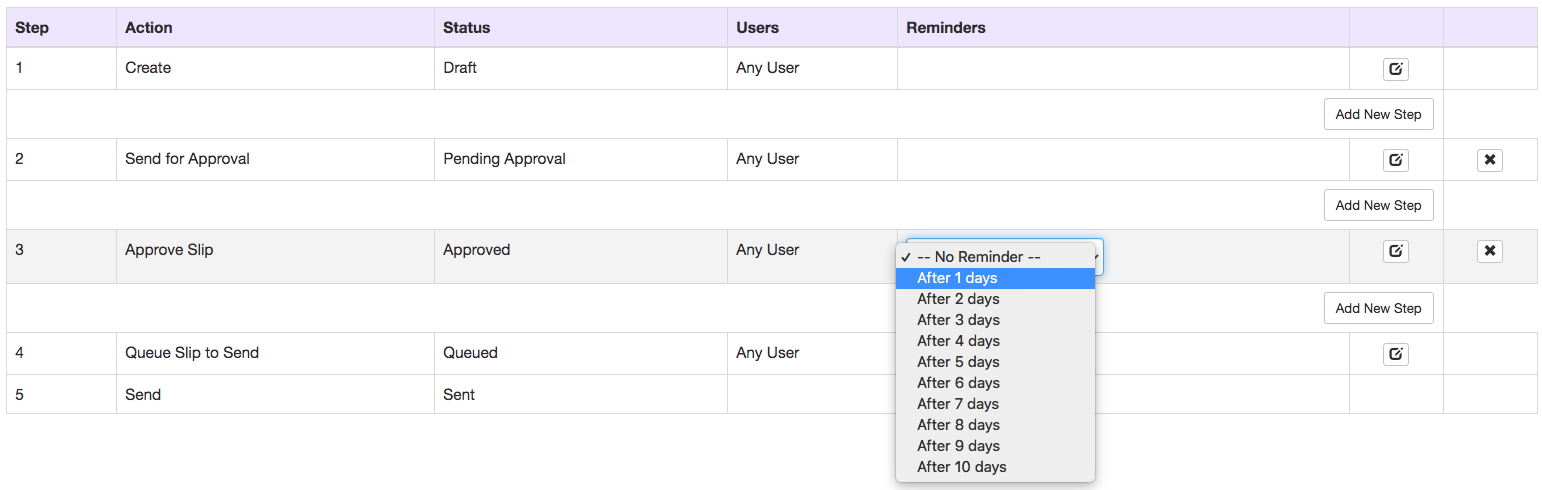...
1. Create Slip
2. Queue to send
3. Send
You can add approvals to the workflow before the slip is queued to send.
...
- Click the Edit Step Icon for the Approval step
2. Open Approve Slip step and select the Users or Groups who can approve. You can also select to have the form creator choose to have any individual User or Group do the approval (Choose from one Selected User), or have the Approval step sent to all Users and Groups in that workflow step (Any Selected User Can Action).
...
5. You can add multiple approval steps by clicking Add New Step after each Approve Slip Step. Always remember to have the Workflow include a Send for Approval step before the Approve Step as this triggers the email notification to the approvers.
Adding a Reminder to an Approval Step.
You can add a Reminder to the Approval Step so that the Approver is reminded after a set amount of days to Approve the Form if the Form is yet to be approved.
The Reminder is sent as an email to the Approver.
To Add an Approval, simply select the Approval Step you would like to add the reminder to, toggle the 'No Reminder' option field.
Then set the number of days after the initial Approval request you would like the Reminder to be sent for.
E.g. If you select After 2 days, when this Template is used and sent to the Approver, he/she will initially receive an email notification to approve the Form. If the Approver forgets and doesn't approve the Form initially, they will receive a Reminder notification after 2 days to Approve the Form.
More articles in this category:
...