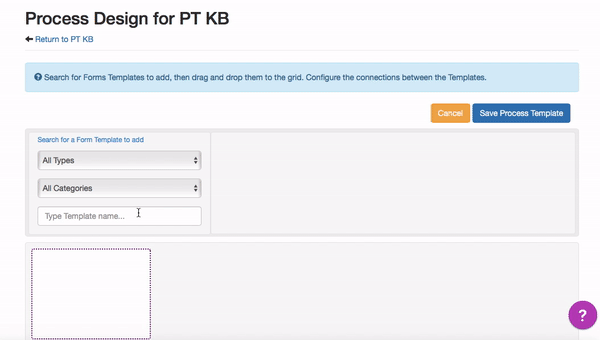The EdSmart Process Module lets you build administrative workflows around common processes in your school, adding automation and triggers to reduce the hands-on work of teaching and administrative staff. Schools with the EdSmart Transform package have access to this module.
...
In the Process Design screen, search for the initial Form e.g. (Risk Assessment Form). Drag and place the Form into the first box to start your Process. You will then need to add all the other Templates as per your required sequence. If you need to move a Template to a different box/row, you need to Remove it (down arrow, top RHS) and add it again - you cannot drag/drop Templates after they have been placed in the Process Template.
Once you have added all your Templates, you will notice the red arrows, they are the Connectors that allow you to create triggers and configure (map) data. If it’s red, it means that connection is not configured. Configured Connectors are green. Click on the first red arrow.
Under the first tab, Triggers, there is a configuration for WHEN. Select Field has value and choose the condition you would like to have met in the current Form before triggering the next Form.
There is also an option for AND which allows you to configure how soon the next Form is sent once the current Form has been completed. Select Set Days after Form completesand choose when you’d like the next Form/Slip/Broadcast created.
...
Our system will automatically direct Users to the most current version of any Process Template (e.g. Excursion Process), even when accessing through older links or bookmarks. This ensures all edits are made on the latest version, preventing errors from outdated Templates causing issues in triggered Forms within a Process. If a superseded version is accessed, it will appear in a read-only format and display a clear notification and a link to the current version.
| Info |
|---|
Note - Changing responses to options lists that trigger forms within a process. Once a form within a Process is marked as complete, editing the form to trigger the next form will not work as the initial logic has already triggered the form. To address this, we recommend using the clone function to duplicate the Process. By cloning the Process, you essentially create a new instance of it where you can make the necessary edits. Please note that this will only replicate the structure of the Process, and you'll need to fill in the details for each form again. However, this should help trigger the next forms in the Process as intended. |