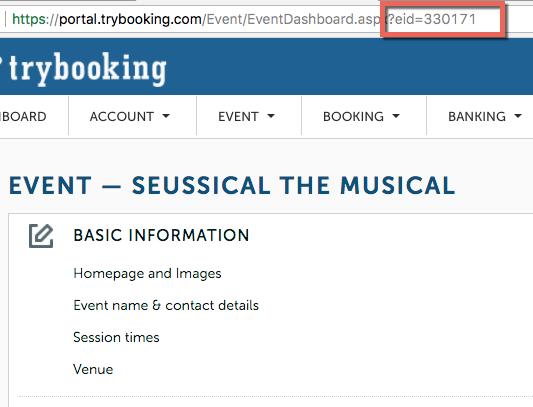...
You need to set the Notify URL, so TryBooking can send booking information to EdSmart. In TryBooking go to the Dashboard, scroll down to the Configuration section and click the Notify URL option.
In the Notify URL field paste the following, please make sure it is exactly as displayed here.
...
This link allows TryBooking to notify ParentPaperwork when a payment is made for this event. Click the Save button.
You can check the URL is set correctly. Click the Test link, a window will open displaying the result of the test, it should look something like this:
Configuring TryBooking
You need to locate your event Id for the event in TryBooking. On the TryBooking Dashboard click the Manage Events link.
On the Event Management page click the name of the event you wish to integrate with a EdSmart Slip.
Take note of the event Id in the address bar of your web browser, you will need to enter this to EdSmart shortly.
Configuring EdSmart
...
You need to decide if a TryBooking payment is required as part of the Slip submission. If you set this to 'Yes', then the parent will not be permitted to submit their online form to EdSmart without first making a payment via TryBooking.
What will the Parents See?
On their Parent Slip they will see a box for the TryBooking payment.
If you have set a payment as required, if the parent tries to submit their online form without a payment, the TryBooking box will be highlighted.
After the Parent submits their form, the TryBooking box will continue to be displayed on the read only version of the form. The box will include an acknowledgement if they have made a payment.
Reporting in EdSmart
The Responses List will include information about the TryBooking payments made.
If you use the Export List option, the spreadsheet generated will include the same information.