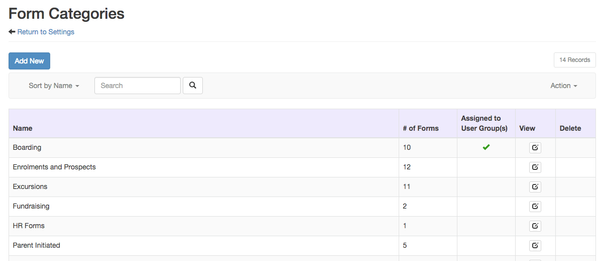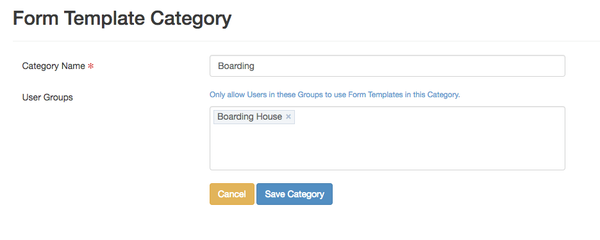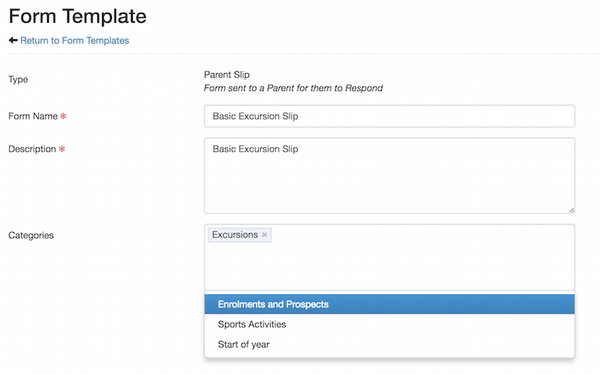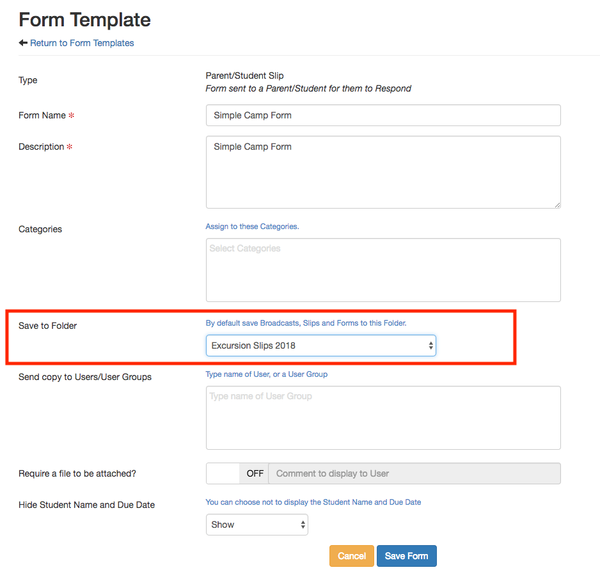You can organise your templates into Categories to make it easier to group them by types or purpose .Your User - you must be an EdSmart Administrator to do this.
Click your User Name at the top right, then select Settings.
On the Settings page click the Form Template Categories option. The list indicates the number of Form Templates assigned to each Category, and whether the Category is assigned to one or more User Groups.
| Info | ||
|---|---|---|
| ||
| Linked User Groups can be used to control access to |
| a Form Template, as well as the Slips/Forms created from |
| that Template. |
Click
How Edit or Create Categories
From the Form Categories page, click the blue Add New button to create a new Category, or click the View icon to edit an existing Category.
You can assign the Category to a User Group when editing.
Add
Adding a Template to a Category
A Form Template can be assigned to one or more Categories. Edit the Template and select the required Categories.
Add all Slips/Forms
...
created from a Template to a Slip/Form Folder
A Form Template can be assigned to a folder Folder so that all the Slips/Forms created from this template is are saved into a that Slip/Form Folder upon creation. by default. Alternative Folders can still be specified when the Slip/Form is created.
You can select the folder default Folder inside the Form Template creation page.
More articles in this category:
...